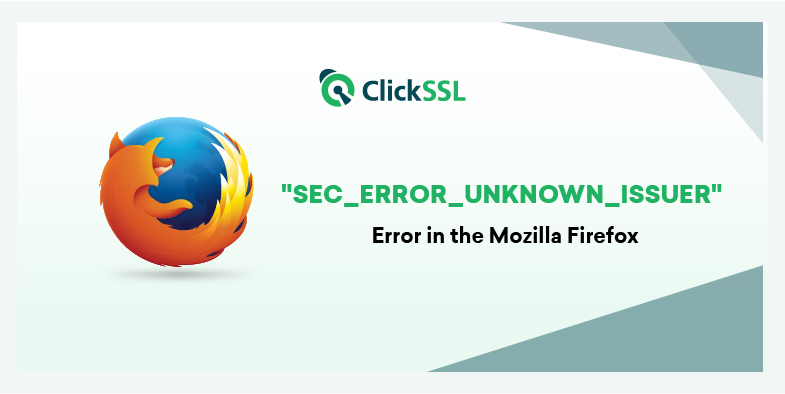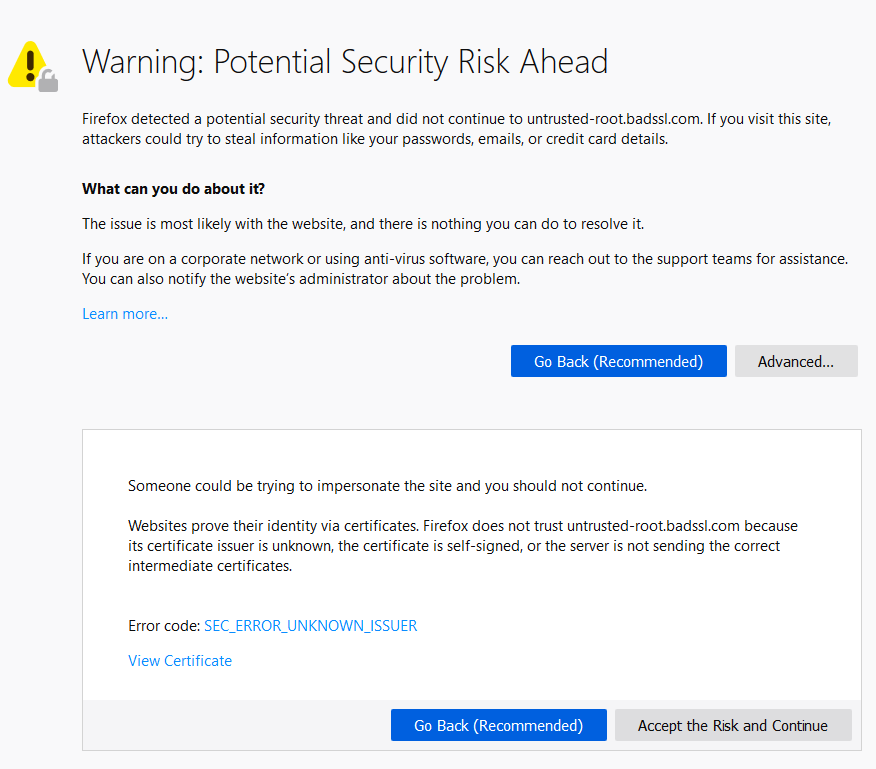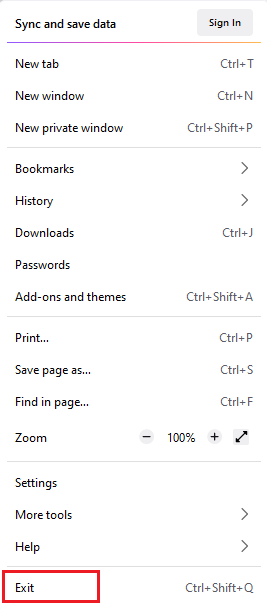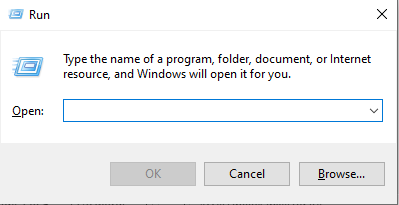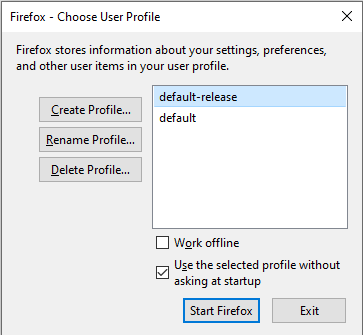Step by Step guide to fix error code SEC_ERROR_UNKNOWN_ISSUER in Mozilla Firefox browser
One of the most irritating aspects of website browsers and their associated errors is that the nomenclature used to describe the errors differs from one browser to another. Although Google Chrome and Opera tend to use almost the same nomenclature, Microsoft Edge, Mozilla Firefox, and Safari do completely different things. The perfect scenario to describe this is the error code SEC_ERROR_UNKNOWN_ISSUER in Mozilla Firefox.
SEC_ERROR_UNKNOWN_ISSUER in Mozilla can disappoint users so much. Most users who encounter the error will leave the website and immediately visit another website.
In this article, we will majorly focus on how to fix SEC_ERROR_UNKNOWN_ISSUER in Firefox. But before we go any further, let us first understand what this error means.
The implication of SEC_ERROR_UNKNOWN_ISSUER Error
Whenever a website visitor uses the firefox browser to access a website, the website must submit a genuine SSL certificate. A trusted CA should issue the SSL certificate. But if the SEC_ERROR_UNKNOWN_ISSUER error occurs, it means that the user’s web browser has failed to trust the available SSL certificate together with issuing certificate authority. It would not be safe for a user to continue browsing through such a website. The error could signify that an unauthorized third party has compromised the website.
What are the Causes of SEC_ERROR_UNKNOWN_ISSUER Error?
In summary, the following are the major causes of the SEC_ERROR_UNKNOWN_ISSUER error:
- The website is insecure since it lacks the necessary certifications and proof of security.
- The website has an SSL certificate proving some website security and safety for users’ sensitive information. However, the certificate is self-signed, meaning that the web browser cannot trust such a certificate.
- The web visitor’s antivirus on his computer has SSL scanning options enabled, which might also be another cause of the error.
How to Fix Error Code SEC_ERROR_UNKNOWN_ISSUER in Firefox?
The following are the various tips you can use to eliminate the SEC_ERROR_UNKNOWN_ISSUER error.
#1. Virus Scan
The first way to solve the SEC_ERROR_UNKNOWN_ISSUER error is to conduct a virus scan. It is especially fundamental if a website has been infected with a virus. Viruses are dangerous because they prohibit the SSL certificate from being found or noticed, thereby interfering with the secure connection of the Firefox browser. After conducting the virus scan, you must also ensure that all detected viruses are eliminated as soon as possible. You must then restart your computer to check if the SEC_ERROR_UNKNOWN_ISSUER persists, in which case, you should try other troubleshooting solutions.
#2. Create a New User Profile
Another way to fix the SEC_ERROR_UNKNOWN_ISSUER is to create a new profile in Firefox. You should follow the following steps to create a new profile:
First, open your Mozilla Firefox browser, then navigate to the Menu key and then the Exit tab.
On your keyboard, click on the Windows logo key and R at the same to start the run box.
Next, type Firefox.exe -p and then click OK. A Choose user profile drop box will be displayed as shown in the attached image below. Click on Create Profile
#3. Third-Party Software
Third-party antivirus software could also be the culprit behind the SEC_ERROR_UNKNOWN_ISSUER error. If you are using such software, it is highly recommended that you remove it and instead use a Microsoft antivirus software such as the Windows Defender. However, if you do not want to uninstall the software, the next ideal option will be to reinstall it. Reinstalling the antivirus software will allow it to include its certificate in Firefox’s repository, and doing so might help solve the error.
#4. Check Your Web Traffic Monitoring Software
Traffic monitoring software might also interrupt secure connections when they replace their certificate. They might cause errors on websites running on the HTTPS protocol. The ideal approach to dealing with this case is to contact the IT expert who will find a worthwhile solution to fix the error.
#5. Disable SSL Scanning In Your Anti-Virus Software
Sometimes, it might be your antivirus program that has blocked your PC from visiting a website without a certificate issuer. To troubleshoot this hitch, you must disable the SSL scanning option in your antivirus program. The procedure of disabling SSL scanning varies depending on the type of antivirus software you are using. Taking Avast as an example, here is the process of disabling SSL scanning.
STEP #1: Open the Avast antivirus on your device, navigate to the menu tab, and then the settings option located on the upper right corners of your Firefox browser.
Step #2: Click on the Components tab, locate Web Shield and click on Customize.
Step #3: Click on the box next to Enable HTTPS Scanning to uncheck the tick. Click ok.
Step #4: To save your changes, click on the ok tab one more time. Reopen your Firefox browser and open the website again to check if the issue has been resolved.
#6. Ensure that the Website is Correctly Configured
Whenever a website visitor is surfing through a website and meets the SEC_ERROR_UNKNOWN_ISSUER or any other related-error message, it means that there is no intermediate certificate. To move ahead, some users might click on the “Advanced” option. But the presence of such an error implies that the certificate cannot be trusted because the issuer CA is unknown, the server might not be conveying the suitable intermediate certificate, or there might be a need to import an additional root certificate.
In whichever case, the most appropriate way to solve this problem is to use an SSL certificate checker tool to identify the issue and check if the website is properly configured.
#7. Restore the cert8.db File
The SEC_ERROR_UNKNOWN_ISSUER occurring on multiple web pages might mean that an unauthorized third party is trying to inject a certificate the firefox browser does not trust. The best thing to do in such a situation is to manually delete the cert8.db file because the file might be corrupted. To delete the cert8.db file, follow the procedure below;
- Open your Firefox browser and click on the three horizontal lines in the top right corner.
- Click on the HELP option (the question mark at the bottom of the Setting window)
- To resolve the error, click on the Information tab.
- In the information window, find the show folder in your profile. Upon opening the folder, locate the browser’s tab and navigate to the setting icon. Lastly, click on the exit tab and open the folder you had opened earlier to locate and delete the cert8.db file.
- Restart your Firefox browser. The cert8.db file will be created automatically.
#8. Try Adding the Page to the Exceptions
If the SEC_ERROR_UNKNOWN_ISSUER persists after trying all the above troubleshooting solutions, then you can add the web page to the firefox exceptions. You will have to click on the “I understand the risk” button. You must then choose the Add exception option. Press the Confirm security exception button in the window that appears. Upon adding the page to the exception, the page will open without any complications.
Conclusion
I hope this article will help you solve the error and enable you to have a fantastic browsing experience on Mozilla Firefox. Just ensure that you follow the instructions promptly and try several troubleshooting solutions to try and fix the error.
Related FireFox Error Solution: