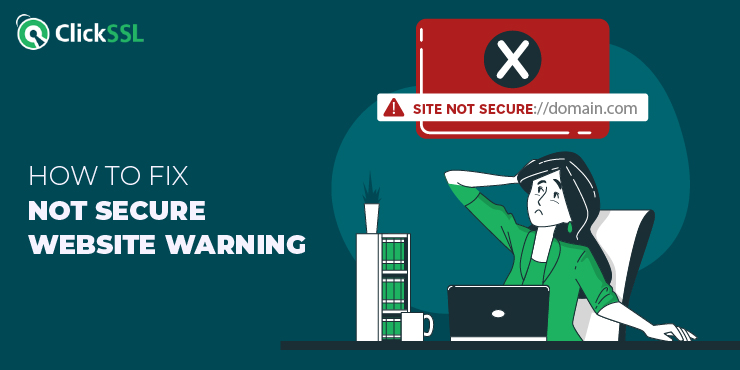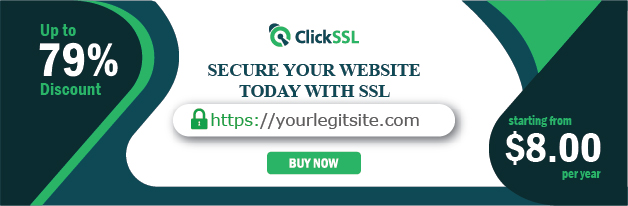Step by Step guide to fix not secure website warning.
If your website is not secure, visitors will be greeted with a stark warning that their data may be at risk. Here’s what it usually looks like;
This warning can scare off potential customers and harm your website’s reputation. But here’s the kicker: not having a secure website isn’t just bad for your business.
It’s also bad for your website’s search engine rankings. In fact, Google now uses website security as a ranking factor, which means that if your website is not secure, it could lose out on valuable traffic.
But don’t worry because this guide will show you how to fix the not secure website warning and make your website more secure than ever. From installing an SSL certificate to updating your website’s code, we’ll walk you through the steps you need to take to protect your visitors and improve your search engine rankings.
So, buckle up and prepare to make your website the safest and most secure. Let’s dive in!
What Does a “Not Secure” Website Mean?
Therefore, you have probably landed on this page because you searched, ‘What does a non-secure website mean?’ or something close to that. Well, when a website is not secure, it means that the data being transmitted between the website and the visitor’s browser is not encrypted.
This can leave the visitor’s personal information, like passwords, credit card numbers, and other sensitive data, vulnerable to hackers and cybercriminals. Here’s where encryption comes in.
It is basically a process of scrambling data to ensure that it can’t be read by anyone who doesn’t have the key to unscramble it. When a website is encrypted, the transmitted data is transformed into an unreadable code for anyone who doesn’t have the key to decrypt it. This means that even if a hacker intercepts the data being transmitted, they won’t be able to read it or use it for malicious purposes.
How Do You Tell If a Website Is Not Secure?
While it may sound complicated, telling a not secure website from a secure one is actually easier today than ever. There are a few different ways you tell if a website is not secure.
One of the most obvious signs is the “not secure” warning in your browser’s address bar. This warning shows you that the website you are visiting isn’t using encryption to protect your data.
Another way to tell if a website isn’t secure is by looking at the URL. If the URL begins with “http://” instead of “https://,” it also means that the website is not using encryption. The “s” in “https” stands for “secure” and indicates that the website is using encryption to protect your data. So basically, HTTP means not secure website while HTTPS means the secured website
It doesn’t end there though. Some browsers, for example, Google Chrome, will display a warning if you try to enter sensitive information, like a password or credit card number, on a website that is not secure. If you are unsure whether a website is safe, it is always best to move away on the side of caution and avoid entering any sensitive information.
For website owners, it’s important to ensure your website is secure and properly encrypted. This will make it easier to protect your visitors’ data, improve you’re website’s security, and search engine rankings.
HTTP means ‘Not secure’ website: It is true that HTTPS transfers data in plain text and does not encrypt the data. Hackers can easily intercept the data passing between the server and the browser.
HTTPS means Secured Website: HTTPS adds an ‘S’ at the end of HTTP and makes the connection secure enough. It keeps hackers away from passing information between the server and the browser. HTTPS offers 256-bit encryption to keep information secure.
How to Fix Not Secure Website Warning?
Removing the “Not Secure” warning from your website may sound daunting. Interestingly, it’s easier than you think – especially if you know what to do.
There are several steps you can take to remove the “Not Secure” warning from your website and ensure that it is secure for your visitors. Here are five options:
#1. Install Secure Socket Layer (SSL) Certificate
The very first step to remove the website “not secure” warning is to install an SSL certificate from a trusted certificate authority. ClickSSL is a premium partner with a leading Certificate Authority so you will get a trusted SSL certificate at a discounted price. As you enable SSL security, the trusted lock icon will be visible in the browser for your website.
It encrypts the data being transmitted between the website and the visitor’s browser. The encryption process here is what makes it much more difficult for hackers to intercept and steal sensitive information.
#2. Ensure that Internal and External Links use HTTPS
In addition to installing an SSL certificate, ensure that all of the links on your website use HTTPS. This includes both internal links (links that point to other pages on your website) and external links (links that point to other websites). If any of your links are using HTTP instead of HTTPS, it can cause the “Not Secure” warning to appear in your visitors’ browsers.
#3. Verify your Website in Google Search Console
Verifying your website in Google Search Console is another important step to ensure that your website does not give the not secure website warning. This will help to ensure that Google properly indexes your website. It will also help address any issues with your SSL certificate or HTTPS links.
#4. Ensure that HTTP URLs are Redirected
When a visitor clicks on a link to an HTTP URL on your website, their browser will send a request to the server asking for the content of the page. If the server responds with an HTTP page, the visitor’s browser will display the “Not Secure” warning.
This indicates that the page is not encrypted and may be unsafe. To avoid this, you must redirect all your HTTP URLs to HTTPS.
This can be done using a 301 redirect, which tells the browser that the page has permanently moved to a new location. When visitors click on an HTTP URL redirected to HTTPS, their browser will automatically load the HTTPS version of the page, ensuring the data is encrypted and secure.
You’re probably wondering, “How do I set up a 301 redirect?” The exact method will depend on the platform you’re using to host your website.
However, in general, you will need to access your website’s server settings or use a plugin to set up the redirect. Many website builders and hosting platforms, such as WordPress and Shopify, have built-in tools that make it easy to set up 301 redirects. Once you’ve set up your redirects, test them to ensure they work correctly.
#5. Update XML Sitemap
An XML sitemap is essentially a file that contains a list of all of the pages on your website. Search engines use this file to crawl and index your website.
When updating your XML sitemap, you need to ensure that all of your HTTPS pages are included. This means you need to update any references to HTTP URLs and replace them with HTTPS URLs.
Once done, you can submit your updated XML sitemap to search engines like Google using Google Search Console. Google will then crawl your website and update its index accordingly. This will ensure that your website is properly indexed and your visitors can access all your pages without encountering the “Not Secure” warning.
Conclusion for Not Secure Website Warning
In today’s digital age, website security is more important than ever. By taking seemingly, simple steps, you can secure your website, protect your visitors’ data, and, even better, ensure that search engines properly index your website. Follow the tips outlined in this guide to provide visitors with a safe and secure online experience, improve your search engine rankings, and help your website grow and thrive.