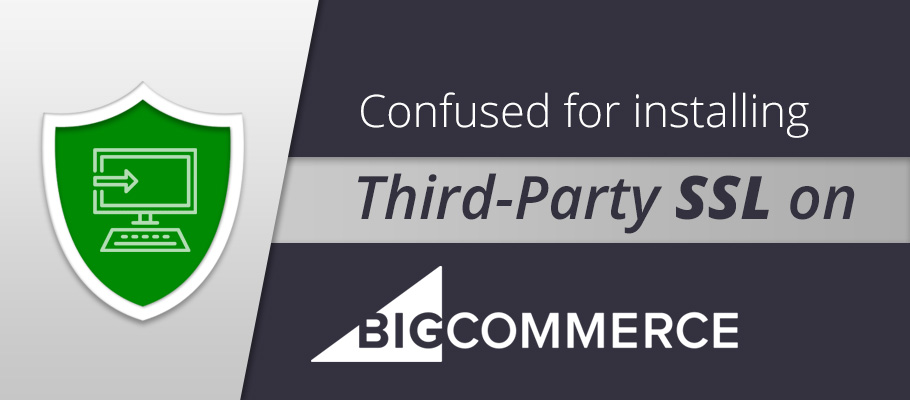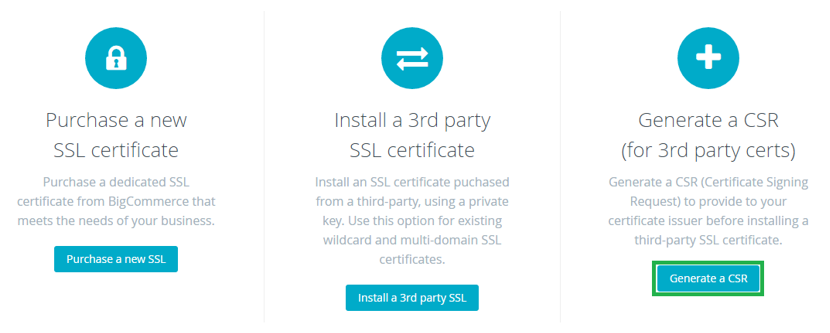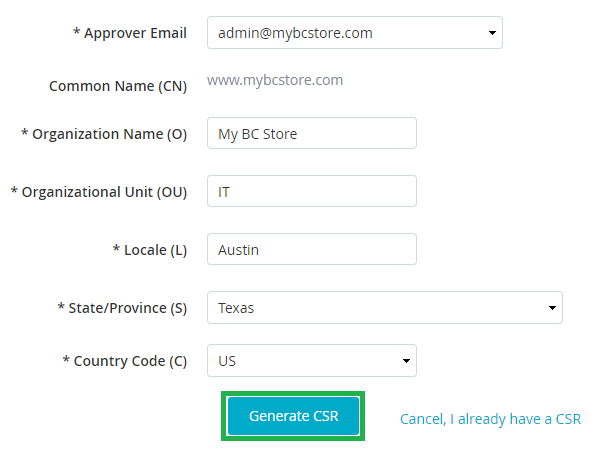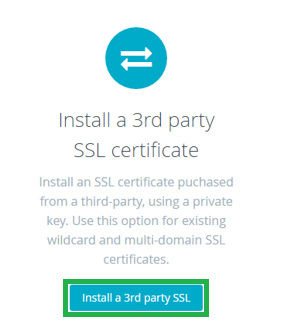Step by Step Guide On How To Install SSL Certificate On BigCommerce?
BigCommerce is an all-in-one platform that provides a hosting platform, payment integration, advanced marketing tools and website security that could enhance your revenue with modern tools and functionality. A secure payment process is very much important when you are in an eCommerce business. In this article, we will discuss how you can install an SSL certificate on BigCommerce platform that encrypts the information travelling between the server and the website.
How To Install SSL Certificate On BigCommerce?
Let’s have a look at the process of SSL certificate installation at BigCommerce:
Generate CSR
Before getting the SSL certificate, the first priority task is to generate CSR. To do so, you need to open BigCommerce Control Panel as per below mentioned steps:
Step #1. Go to BigCommerce Control Panel.
Step #2. Click on Server Setting and click on SSL Certificates.
Step #3. You will have three options purchase SSL, Install SSL and Generate CSR.
Step #4. You need to click on Generate CSR option.
Step #5. Once you click it, you will have empty boxes require few details like approval email, Common name, Organization name, Locality, State/Province, and Country Code etc.
Step #6. After filling details, click on Generate CSR button and you will have coded content including —–BEGIN CERTIFICATE REQUEST—– and —–END CERTIFICATE REQUEST—– , you need to copy and paste that CSR content into a notepad and save it on desktop/server as mydomain.csr.
Install SSL Certificate on BigCommerce
Step #1. Once you have CSR, the next step is to complete configure process required by certificate authority or SSL provider. Soon you complete the process, you will have zip file containing certificate files.
Step #2. Once you have Zip file, you need to extract it to desktop/server and copy the content of a certificate in a notepad including —–BEGIN CERTIFICATE—– and —–END CERTIFICATE—–
Step #3. After that, you should login to BigCommerce Control Panel.
Step #4. Browse Server Setting >>SSL Certificates and click on Install 3rd party SSL.
Step #5. Here you need to add your certificate file including intermediate certificate and finally click on “Install SSL Certificate“. It will take around 20 minutes in complete installation process.
SSL Installation Checker: Once you have installed SSL certificate, you can use SSL checker tool to verify whether it is installed perfectly or not. The tool will provide you in-depth details of an installed SSL certificate.
Hope you get the information about SSL Certificate installation on BigCommerce.