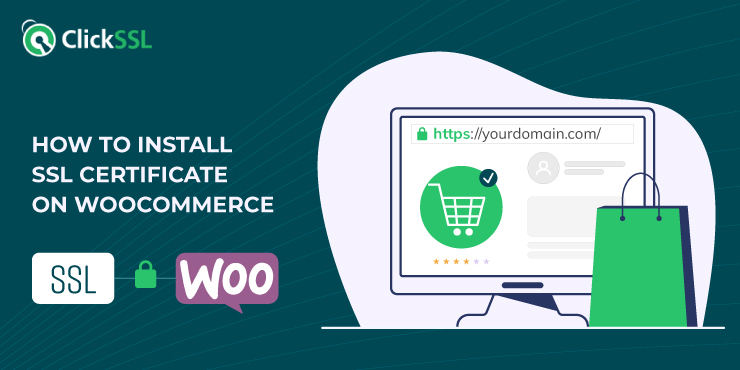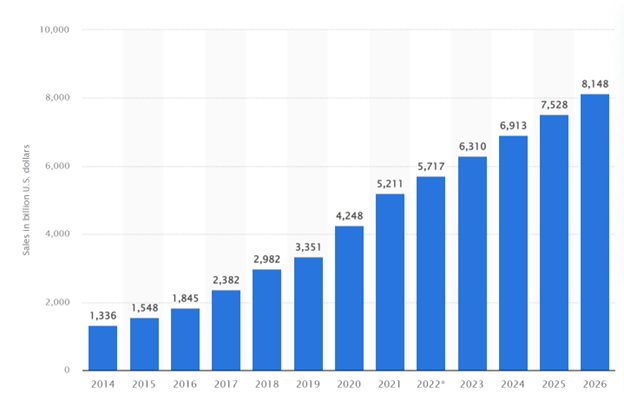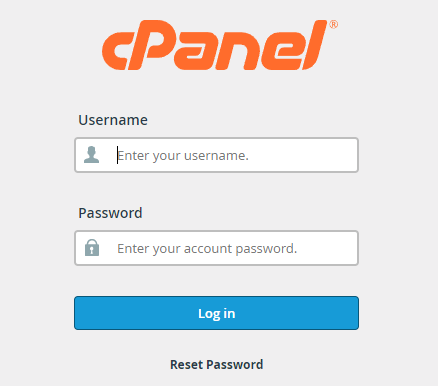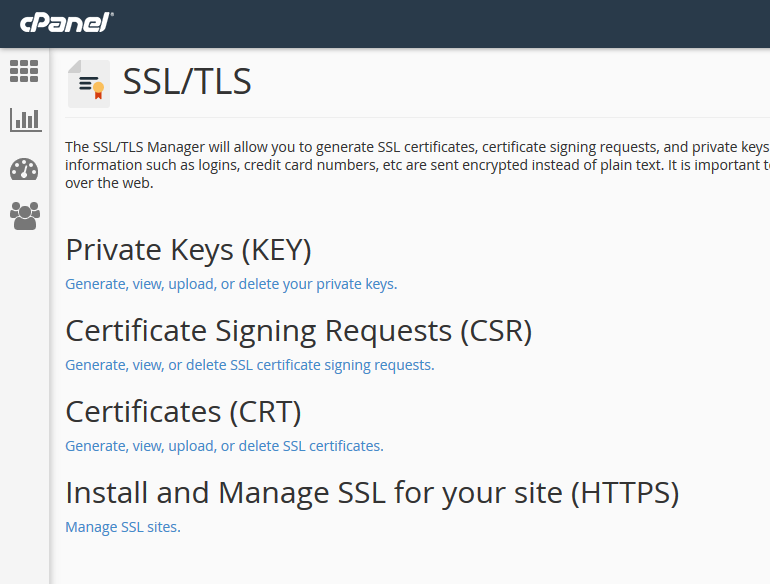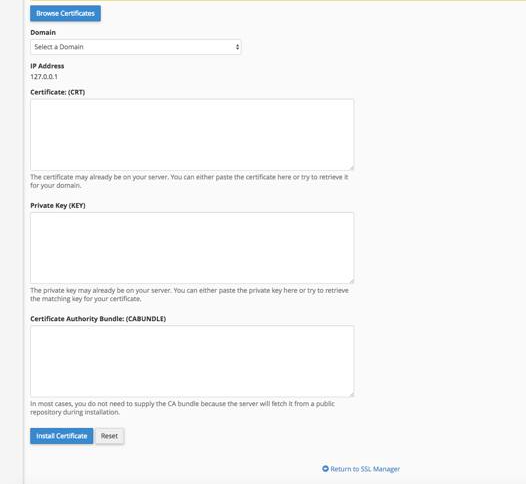The Global e-commerce market is rising rapidly and is expected to reach $8.15 trillion by the end of 2026. As a business, building a reliable e-commerce website is crucial to reap the benefits of rising demand in the market. WooCommerce is a platform based on WordPress that you can use to build reliable e-commerce websites.
WooCommerce has been powering more than 6,169,671 websites on the internet. It is a popular platform for creating high-performing e-commerce sites. However, like every platform, WooCommerce has vulnerabilities that cyber attackers can expose.
One of the critical vulnerabilities is severe SQL Injection, and WooCommerce is pushing the update automatically to secure websites. Another vulnerability is cross-site scripting (XSS) which allows a cyber-attacker to execute malicious script code in the browser.
One way to avoid such attacks is to use an SSL certificate, which helps secure communication between the browser and the user’s device. Therefore, here is a guide to install an SSL certificate on WooCommerce and securing your websites.
First, let us understand SSL certificates and its importance!
What is an SSL certificate?
SSL certificate uses cryptographic encryptions to ensure secure server and browser communication. You can buy SSL certificates from several leading certificate authorities (CAs) like Comodo SSL, DigiCert SSL, and others.
The certificate process begins when you submit a certificate signing request or CSR. An SSL certificate uses asymmetric encryptions, which has two security critical pair,
- The certificate owner (you) creates the private key.
- The message receiver or users use a public key to access data.
Once you submit the CSR, CA will verify your business details and, after thorough vetting, issues the certificate. There are different types of SSL certificates that you can choose to install on WooCommerce for better security, like,
- Domain Validation (DV) SSL Certificates where you need to provide the details of the domain ownership.
- Organization Validation (OV) SSL Certificates are SSL certificates that require organizational details for the vetting process. It is a one-step ahead of domain validation process in relation to validation process.
- Extended Validation (EV) SSL Certificate is a type of SSL certificate that needs more details for your business for vetting by CA, including legal, location, and operational details.
- Wildcard SSL certificate helps you secure several first level of subdomains like chat.mydomain.com or hr.mydomain.com with a single certificate.
- Multi-domain SSL Certificates allow you to secure more than one website domain/subdomains.
You can choose the most suitable SSL certificate to install on WooCommerce. It will help you secure the website from different cyber-attacks. Once you get the SSL certificate issued for your WooCommerce store, it is time to install it.
Why do you need an SSL Certificate on WooCommerce?
There are many reasons which make an SSL certificate a necessity for your WooCommerce store,
- An enhanced security – SSL certificate ensures enhanced security for your websites, meaning a secure shopping experience for users.
- Better SEO – Search engines like Google consider HTTPS protocol as a critical ranking factor, and that is where SSL certificates help by implementing such protocol.
- Bette compliance – E-commerce websites need to comply with PCI DSS standards for storage, analysis, and processing of user data which SSL certificates can help maintain.
- Higher brand association – Secure experience on your WooCommerce website attracts more customers and improves association due to increased trust.
How to Install SSL Certificate on WooCommerce?
Once your certificate is issued, there are three key components you must have to start the installation process,
- The server certificate is issued for your domain by CA, which is sent through an email. Check your email, and if you have received the server certificate, download it on the local machine.
- Intermediate certificates are also a part of your CA bundle. You will receive a zip folder from CA with all the certificate files, including one or more intermediate certificates.
- The private key is also included in the bundle and is one of the most critical components to encrypt or decrypt data.
Once you have all of these files ready, installing the SSL certificate on WooCommerce begins by first installing it on the server.
Step #1: Open a command prompt window and navigate to the directory where you saved the certificate.
Step #2: Change to the directory and use the following command to install the certificate.
certutil -install -chAIN MY_TRUSTED_CA_FILE
Step #3: Restart WooCommerce so that the new SSL settings take effect
Step #4: Verify your SSL certificate installation by visiting your WooCommerce store and looking for the https:// prefix in the URL
Step #5: If everything has gone according to plan, you now have an SSL-enabled WooCommerce store.
How to Install SSL Certificate in WooCommerce Using cPanel
Often an SSL certificate may not be installed in WooCommerce itself. So, you can install it on the web server using the cPanel.
Step #1: First, log in to your CPanel and click on the “SSL/TLS Manager” option.
Step #2: Browse SSL/TLS manager in security section and choose SSL/TLS button.
Step #3: Under SSL/TLS, you need to click on the option-” Manage SSL sites” showing under “Install and Manage SSL for your site (HTTPS)”.
Step #4: Change domain name from drop down menu.
Step #5: Open the certificate file saved on your local machine in a notepad and copy all the data, which starts from “BEGIN CERTIFICATE” to “END CERTIFICATE.”
Step #6: Paste all the data copied from notepad into the field- “Certificate: (CRT).”
Step #7: Next, click on the autofill and “Install Certificate” buttons.
Moreover, your certificate is installed on the web server. If there are issues with the installation on the server, you can ask for support from the SSL provider. Next, you can configure the WooCommerce website to use the SSL certificate installed on the server.
To ensure configure SSL certificates on the WooCommerce website, you must update the URLs.
- Go to the settings of the WordPress/WooCommerce website. You will find two URL address fields- “WordPress Address “and” Site Address.”
- Update the URLs to include https:// by default by clicking on Checkout > Checkout Options > Force Secure Checkout.
- Save the changes.
It is important to note that for existing websites search engines already index that; you need to redirect them to https://. Therefore, if a user tries to access your WooCommerce website, there is a padlock sign with the URL showing HTTPS protocol.
Conclusion
In conclusion, installing an SSL certificate on WooCommerce is essential not only for security purposes but also for better SEO and brand value. It helps you reduce the risk of data theft and ensure better compliance with crucial data regulation standards.
Though the installation process can vary based on server and certificate types, the configuration of WooCommerce SSL is vital to establishing HTTPS. We have discussed a step-by-step process to install an SSL certificate which may vary in your case depending on specific requirements.
Recommended Guide: