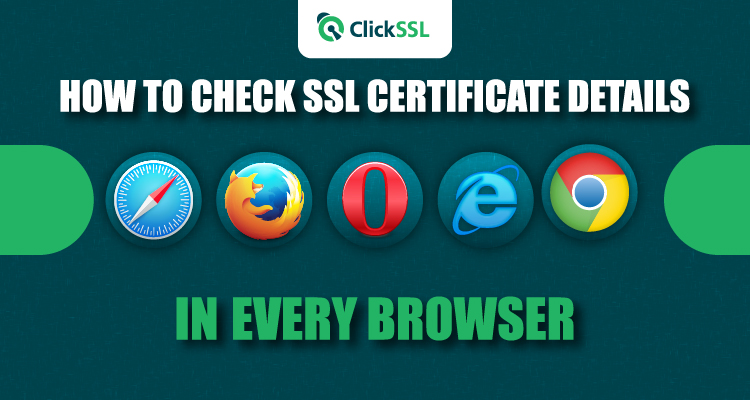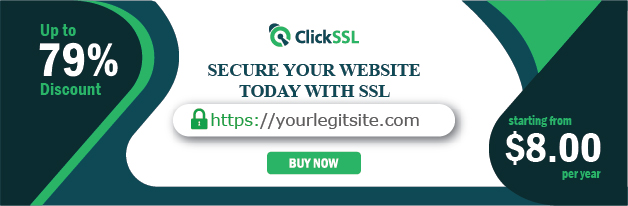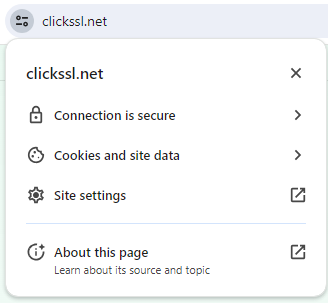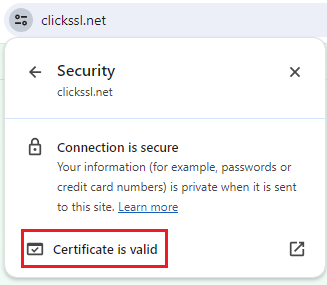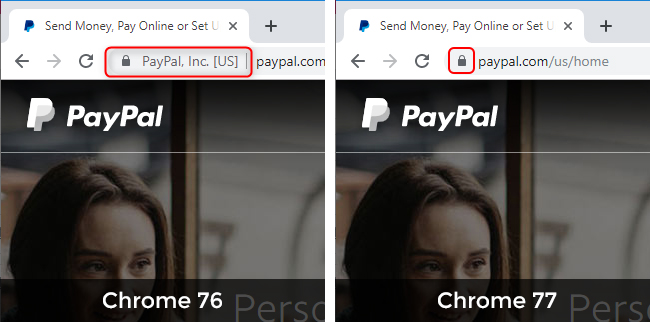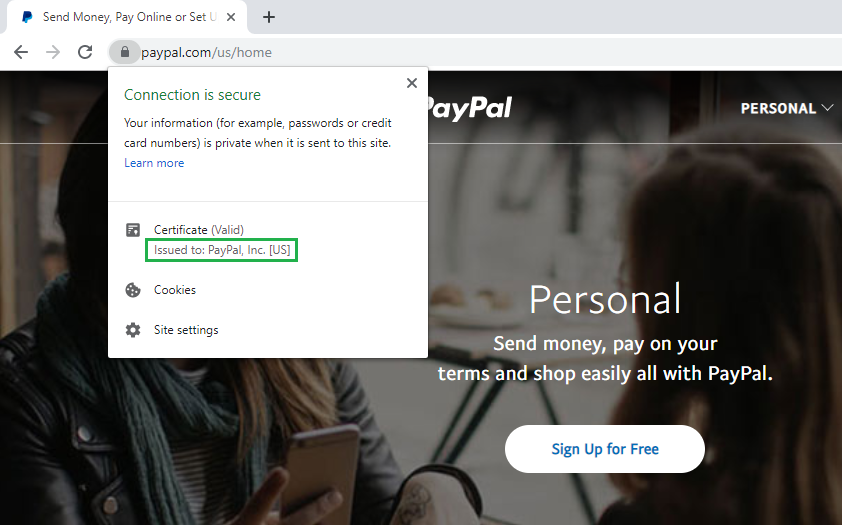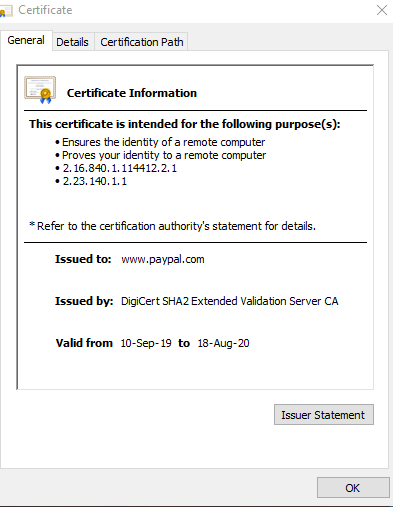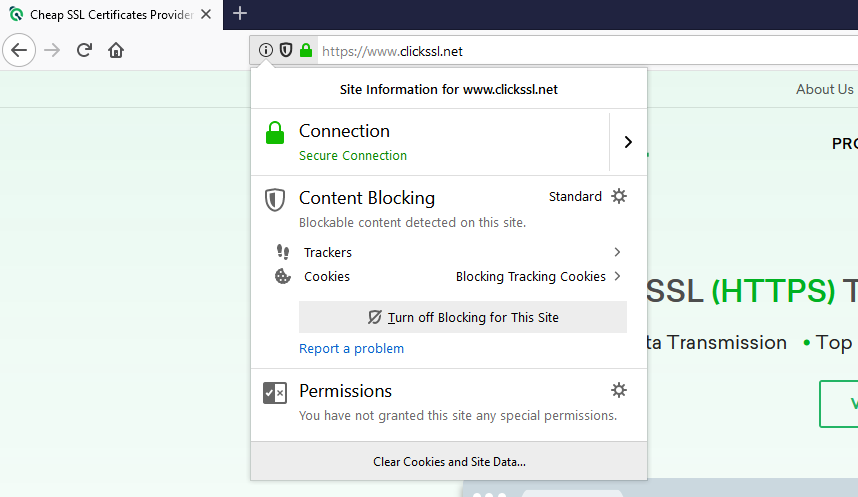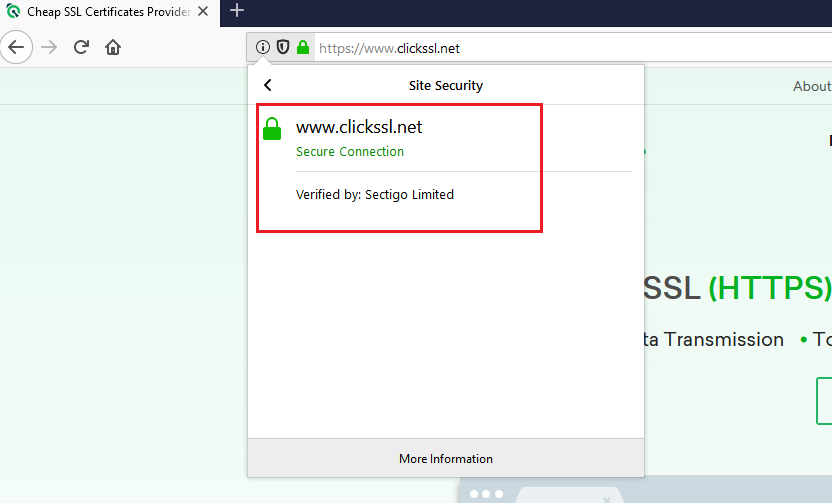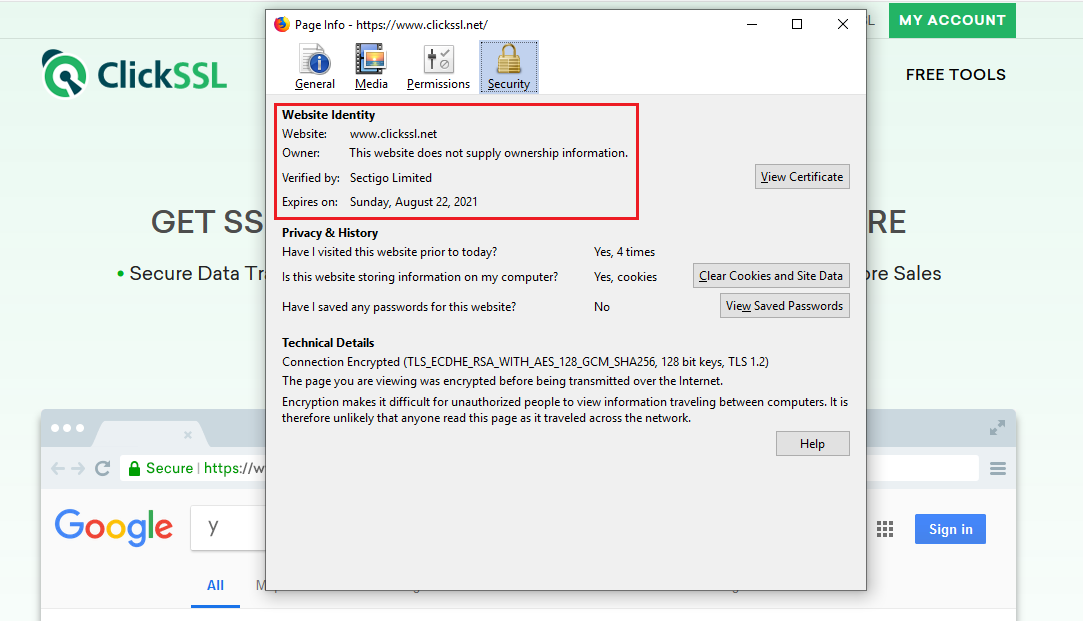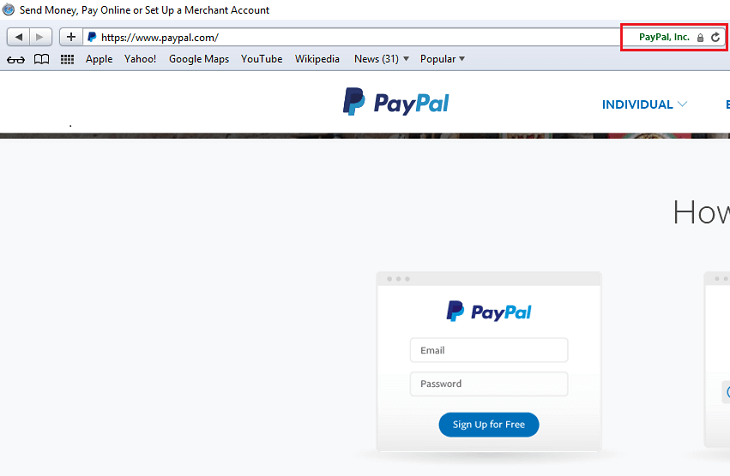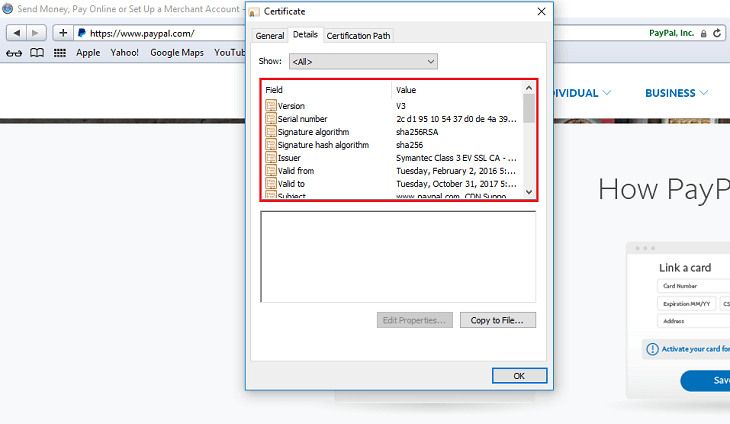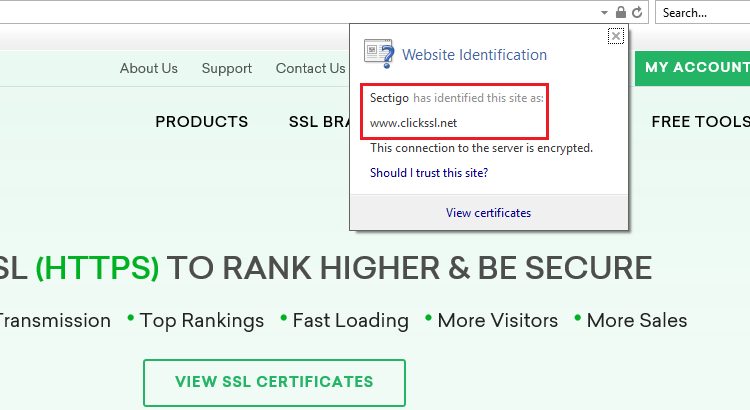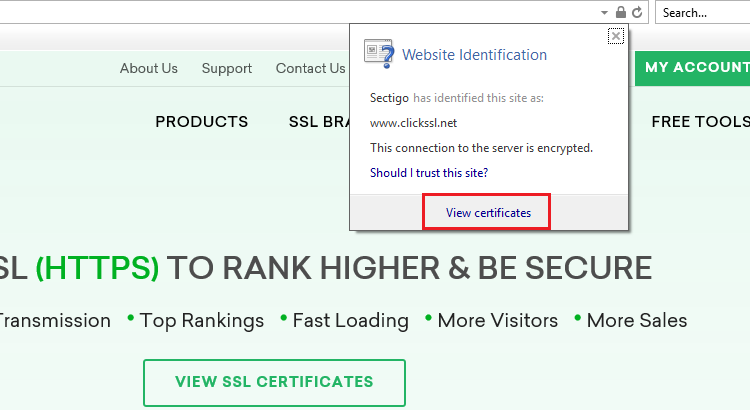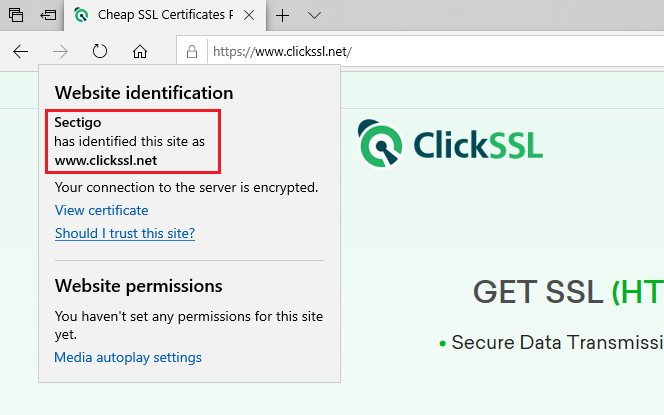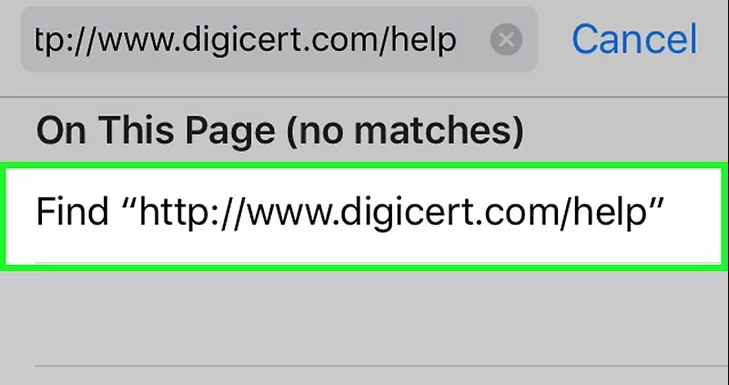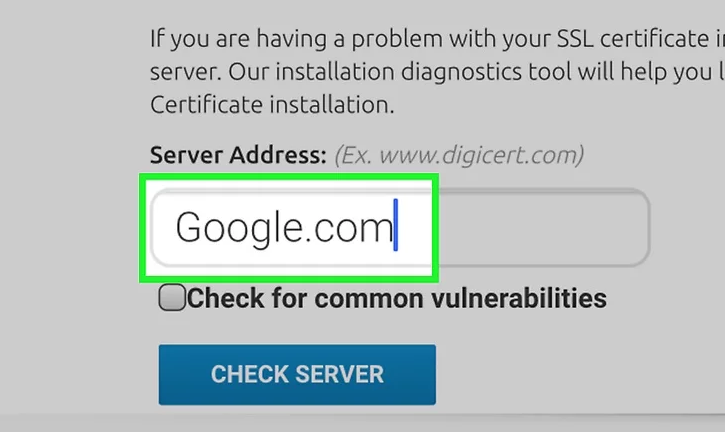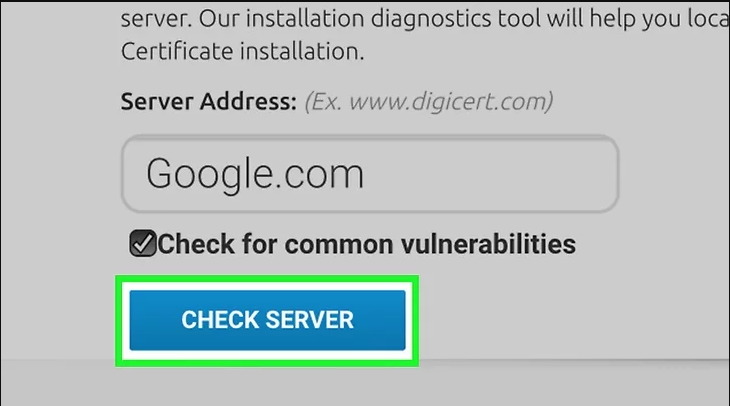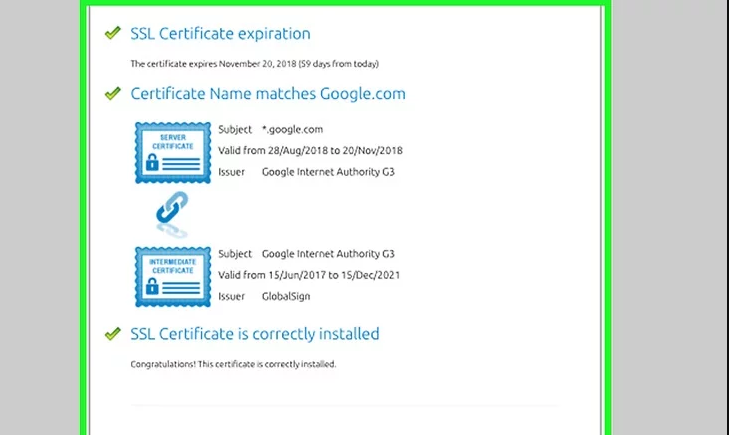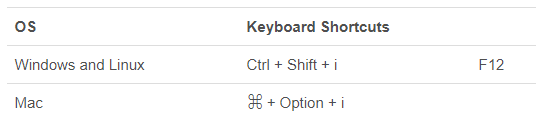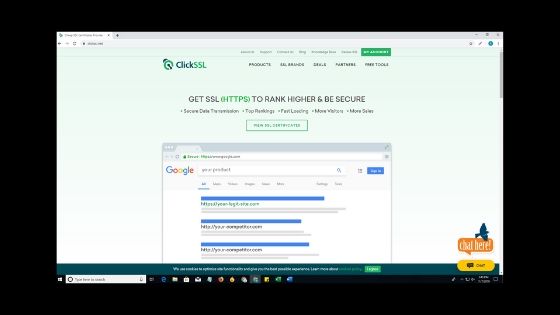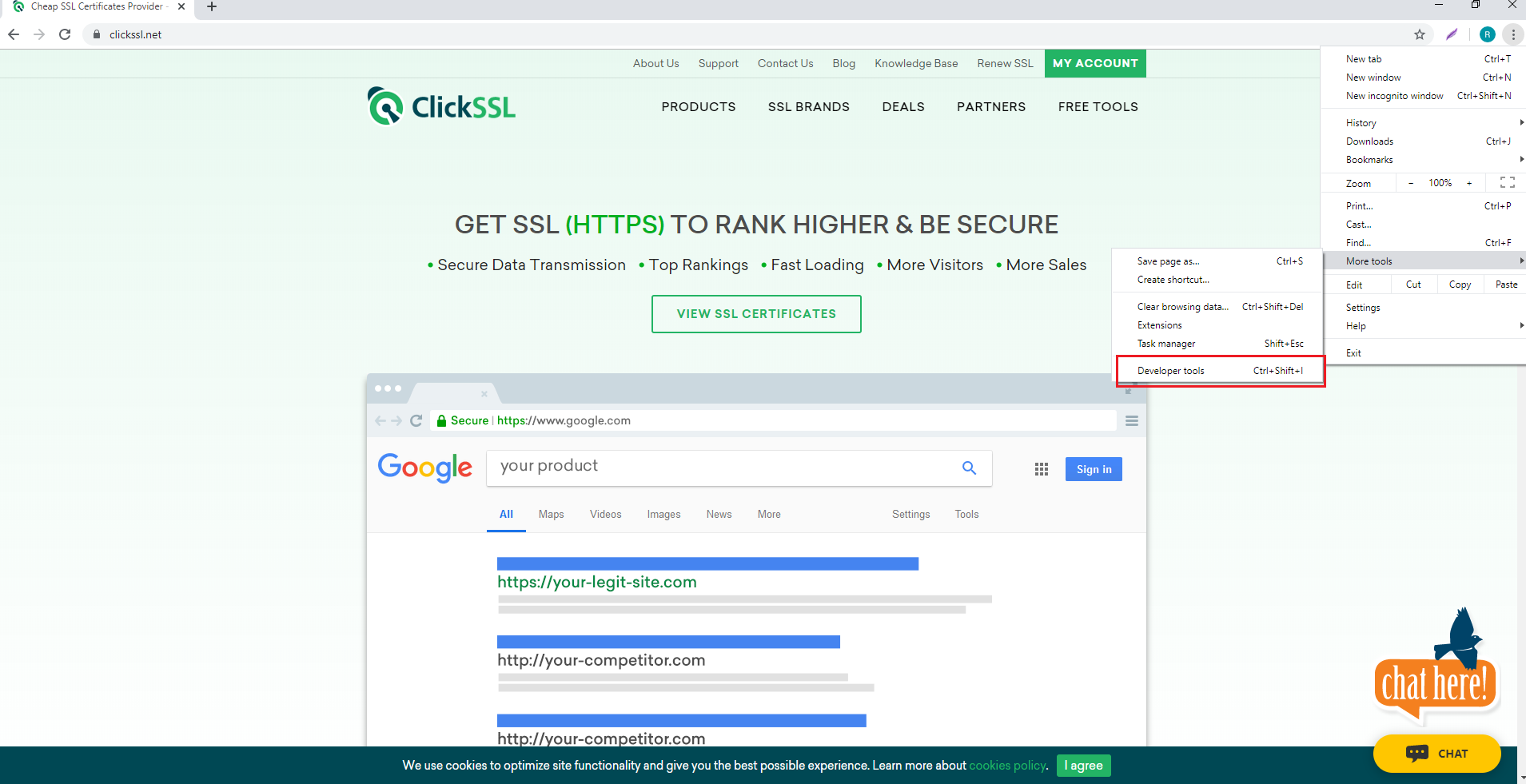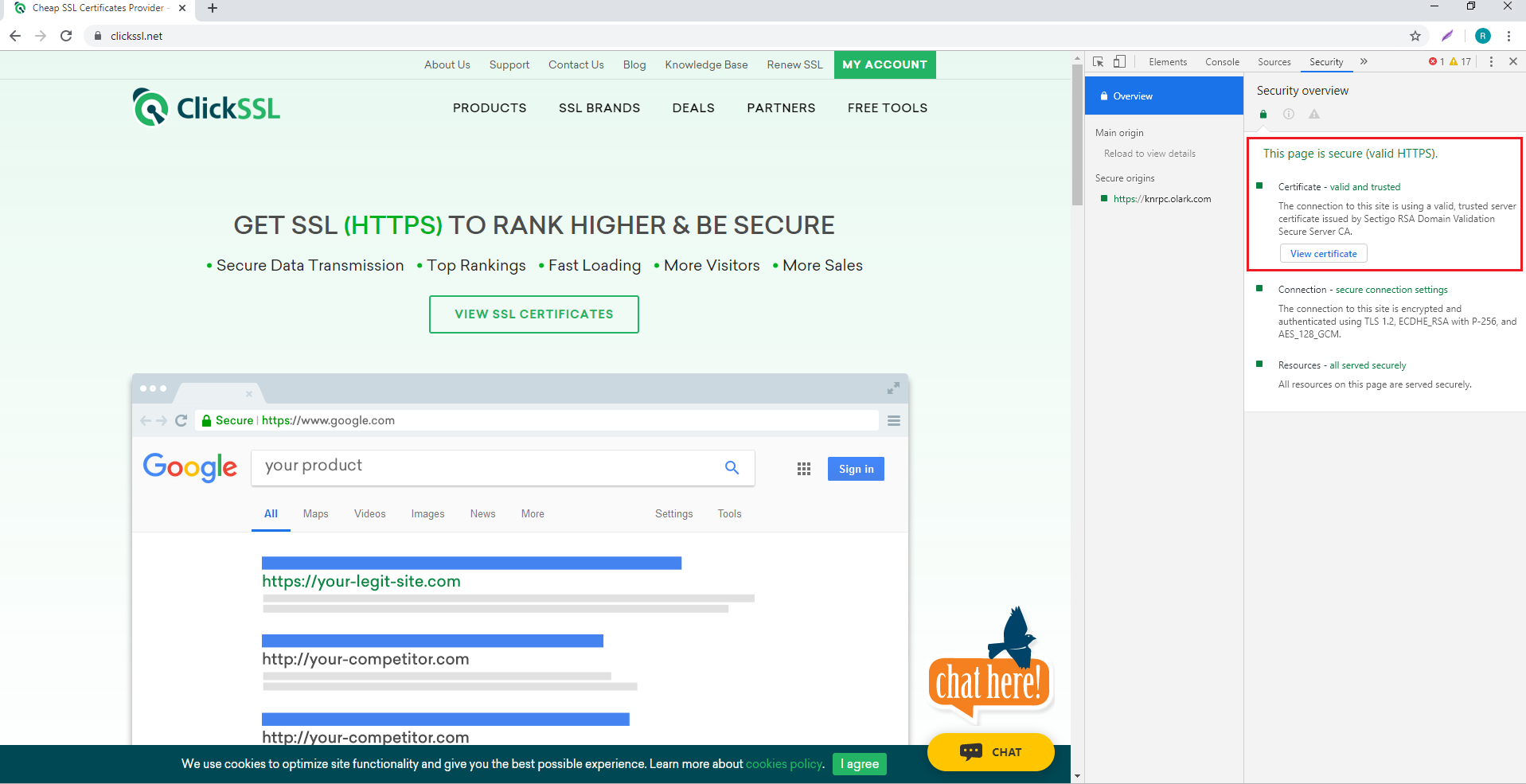Learn how you can check/view SSL certificate in every browser to make sure your leading secure website.
The online industry is moving towards HTTPS from HTTP due to security and awareness. ‘HTTPS Everywhere’ concept is welcomed by almost all websites and browsers seriously. HTTP sites are flagged as insecure in browsers nowadays. It is a wise decision to park your money in an SSL certificate as it secures the website and enhances the website’s reputation.
A question “How to Check/View SSL Certificate in Every Browser” might have popped up in anyone’s mind to reveal in-depth and verified certificate details. The article further describes the answer in respect of different browsers.
Below we have covered major browsers in which a user can check SSL certificate details stepwise.
How to View SSL Certificate Details in every browser?
#1. How to View SSL Certificate Details in Chrome (v.60+)
Visit any SSL-enabled website and click on the tune icon in the address bar. A small popup will appear.
Click on Certificate (valid).
It will bring up the certificate window on your screen where you can see details, including subject, a validity period, and algorithms.
#2. How to View SSL Certificate in Chrome 77
With the release of Chrome 77 on September 10, 2019, the address bar view in Chrome for EV SSL certificates has undergone a change.
If you are using Chrome 77, now, you won’t see the “company name” next to the lock in the address bar. You will just see a lock icon instead.
Click on the padlock that shows to the left of the website URL in the address bar to open a bubble displaying the SSL Certificate details.
#3. How to View SSL Certificate in Firefox
Go to an HTTPS-enabled website and click on the Padlock Icon of the address bar.
A dropdown will appear where you can see the name of the certificate authority (CA) that has issued the SSL certificate.
Click on the Arrow on the right side of the dropdown.
A pop up will appear where you can view the details of the site’s SSL certificate. Note that it is valid only for organization validation (OV) SSL and extended validation (EV) SSL certificates. If the site is using a domain validation (DV) SSL certificate, you won’t see the arrow. Instead, only the name of the CA will appear.
If you are digging for more information, click on More Information at the bottom of the popup.
#4. How to View SSL Certificate in Safari
Visit an SSL-enabled website and double click on the padlock in the address bar of the website. A window will pop up.
Now, click on Show Certificate and then click on Details to view the certificate details.
#5. How to View SSL Certificate in Internet Explorer (v.11)
Visit any SSL-enabled website and click on the padlock to see the name of the certificate issuing authority.
Now click on the “View Certificates” link at the bottom of the popup to take you to the certificate details window. Here, you can view details, including the subject, a validity period, and algorithms.
#6. How to View SSL Certificate in Microsoft Edge
Visit any SSL-enabled website and click on the padlock. You will see the name of the certificate issuing authority.
The name of the Certificate Authority is the only thing you can see. Microsoft Edge does not allow an option to view SSL certificate details.
#7. How to View SSL Certificate in Chrome (Android Device)
To view SSL certificate details in Chrome in any Android device, all you need to do is a few taps on your screen. It is as simple as viewing it on your PC.
Visit any SSL-enabled website and tap on the padlock icon next to the URL.
Next, tap on the “Details” link.
You will see a popup on your screen. It will include CA information along with the security protocol and hashing algorithm used.
You can tap on Certificate Information to view more details about the certificate.
#8. How to View SSL Certificate in Safari (iPhone & iPad)
Open Safari on your iPhone or iPad. Note that Safari for iOS does not offer a built-in way to view an SSL certificate in the app. However, you can use a certificate verification website as a workaround.
Go to https://www.digicert.com/help to check SSL certificates for any accessible site.
Enter the URL of the site you wish to check. You can type just the domain (e.g. clickssl.net).
Click on Check Server.
Scroll down to find all the certificate’s information, including its issuer, expiration date, and other relevant details.
9. How to View SSL Certificate in Chrome 56
Open Developer Tools. You can do it with a keyboard shortcut.
Or open the Chrome menu (⋮), and then go to More Tools -> Developer Tools.
You will find Developer Tools on the dropdown menu.
Select the Security Tab, second from the right with default settings.
Next, select View Certificate to find all the other information about HTTPS/SSL.
Winding-Up
So you got your answer about “how do you know if a website has an SSL certificate?” You can easily check the SSL certificate of a website in different browsers.
While it does take some time, knowing whether a site is secure or not is extremely crucial.
You might be practicing the best cybersecurity measures, but if the site you are visiting is vulnerable to cyber threats, your information is at risk.
Since the process of viewing the certificate details on each browser is different, you can refer to the instructions given in this article while proceeding to view the certificate details.
Related Post: