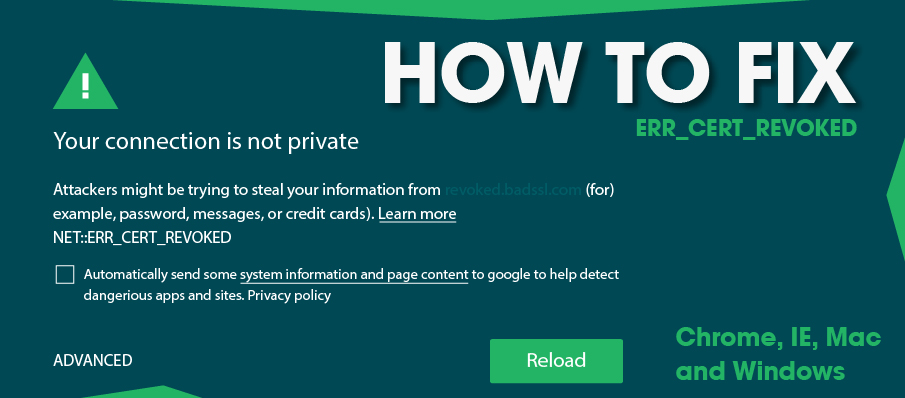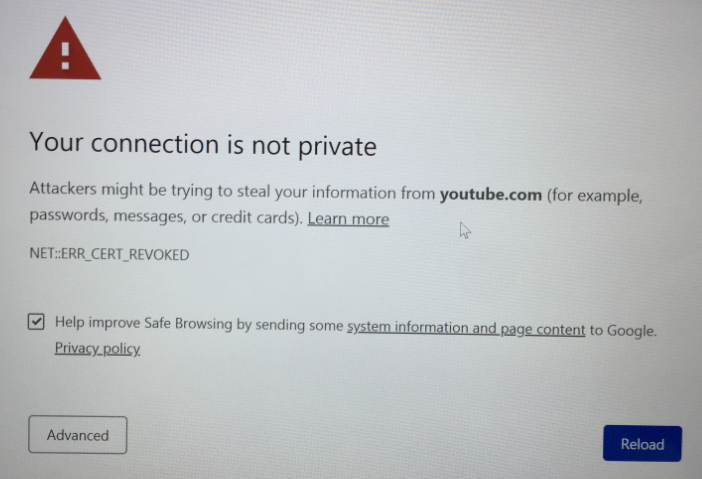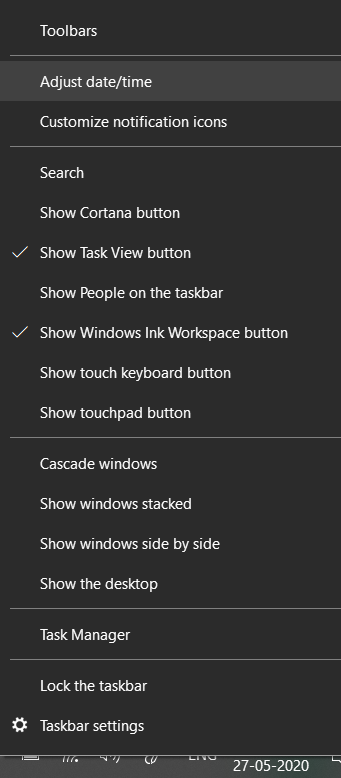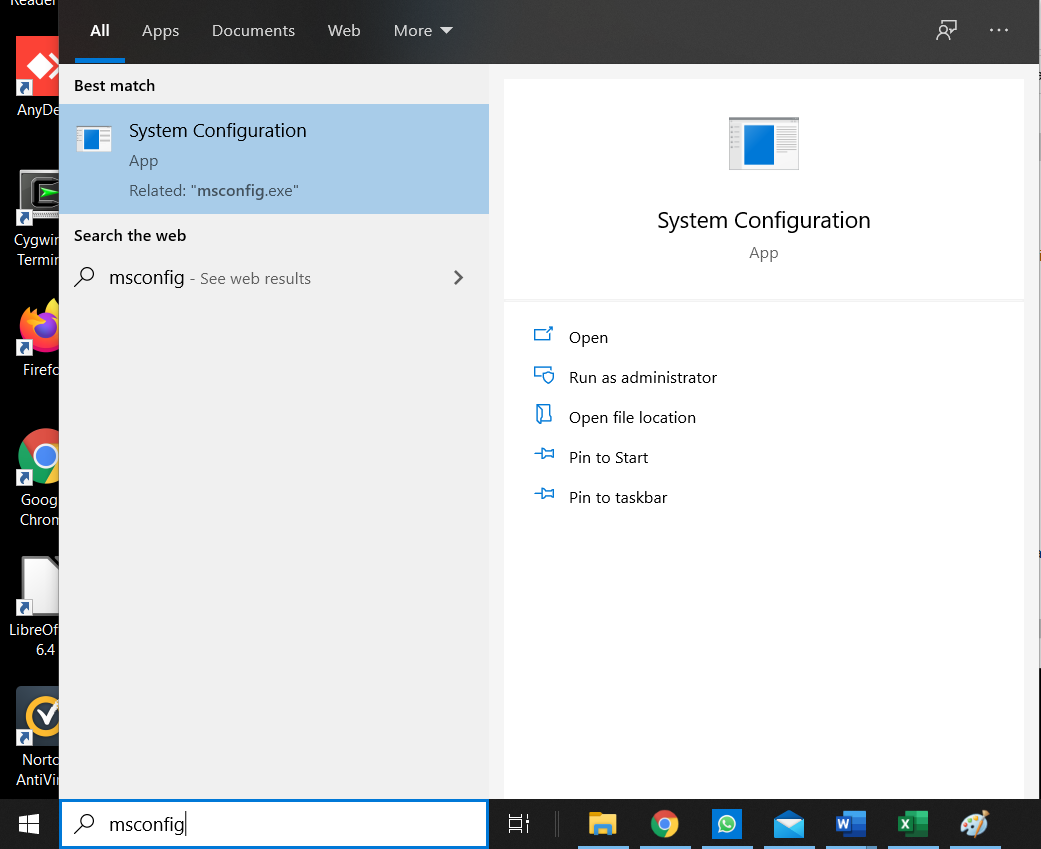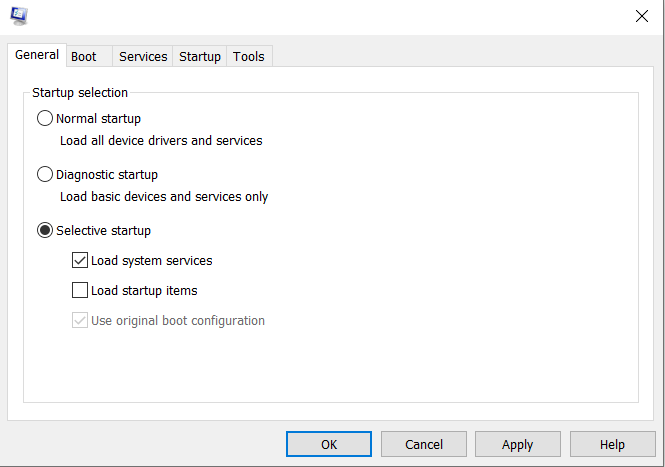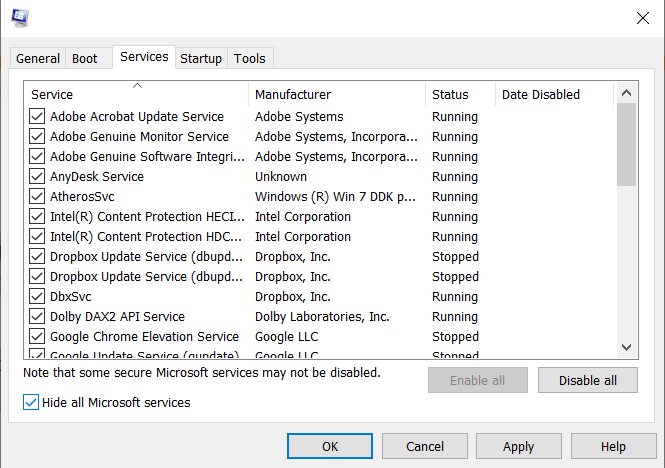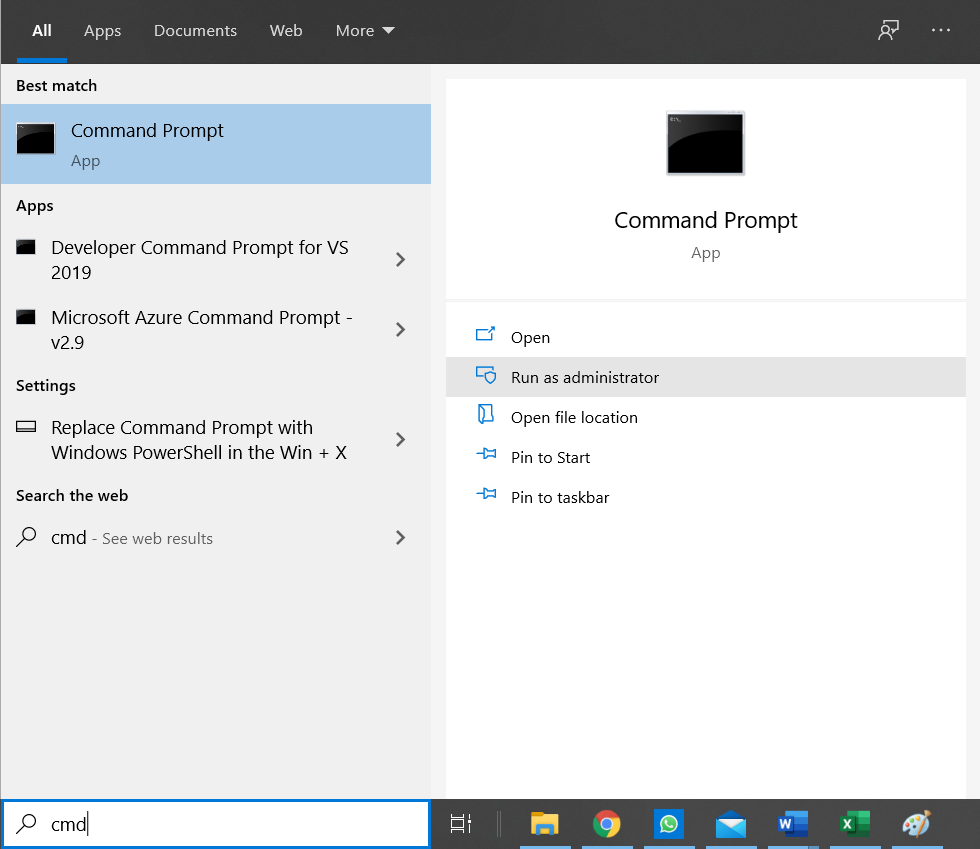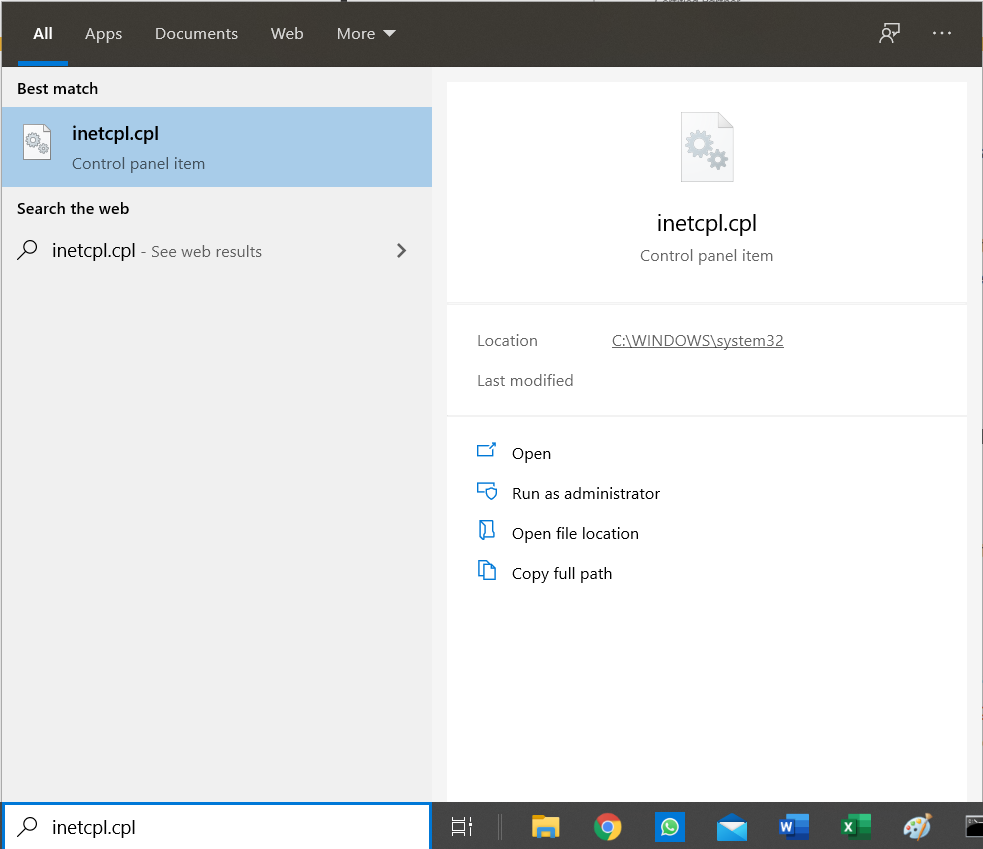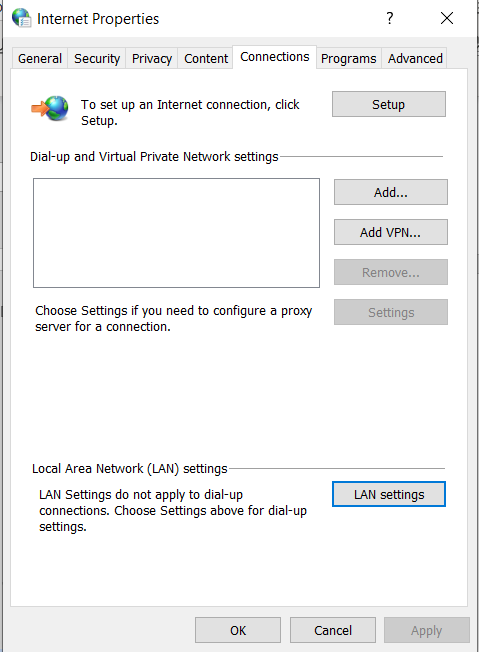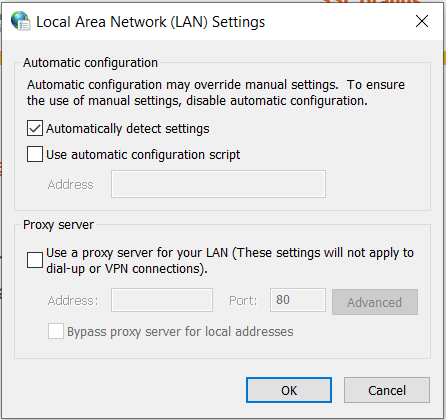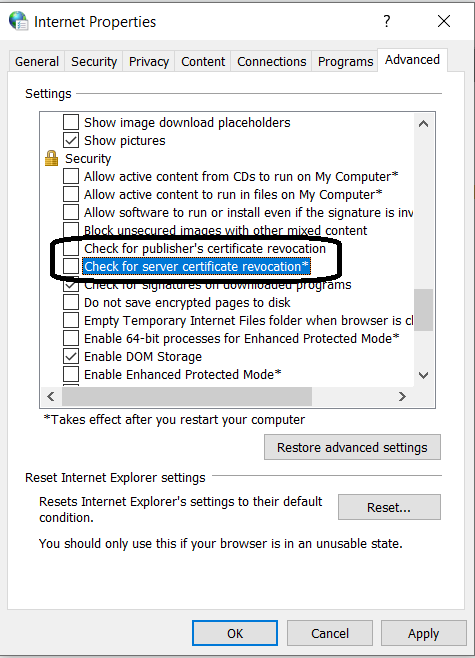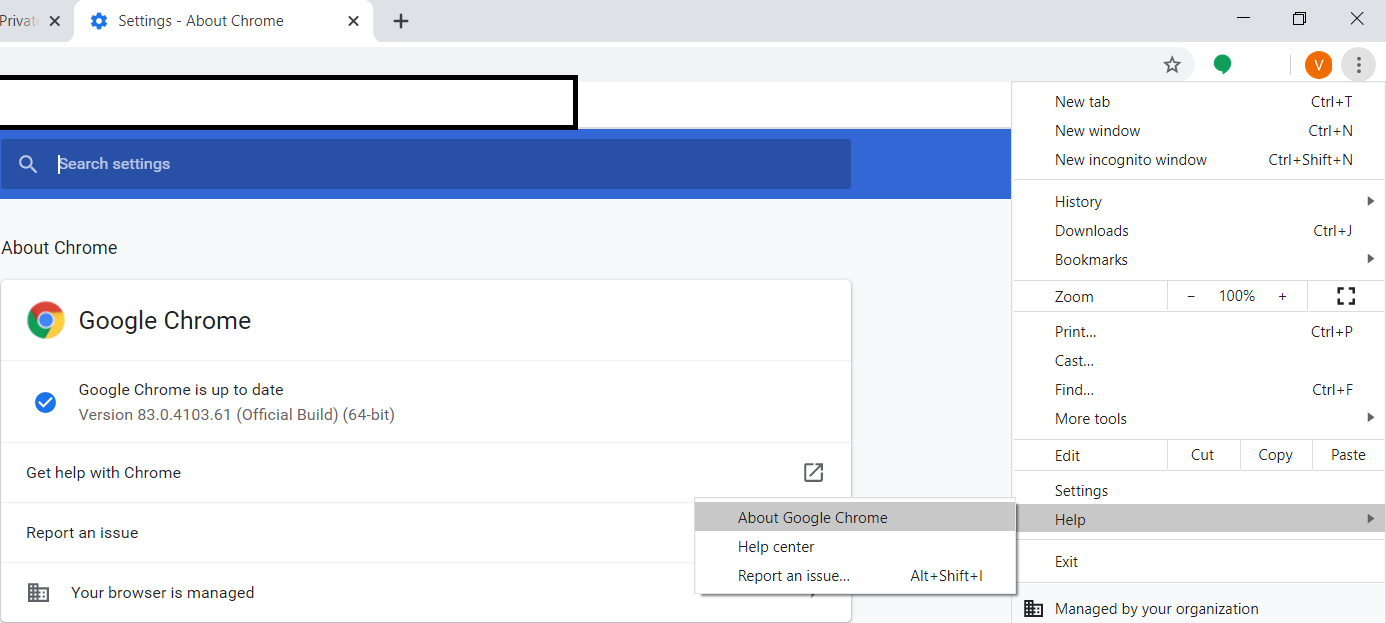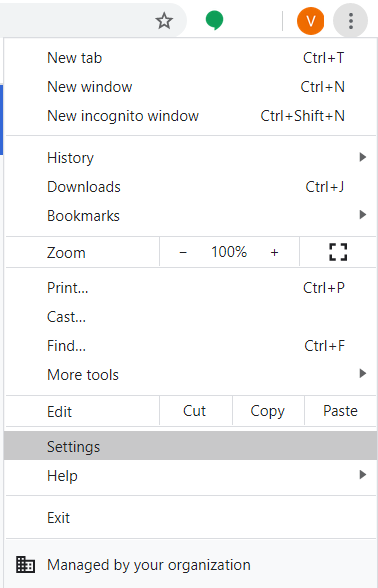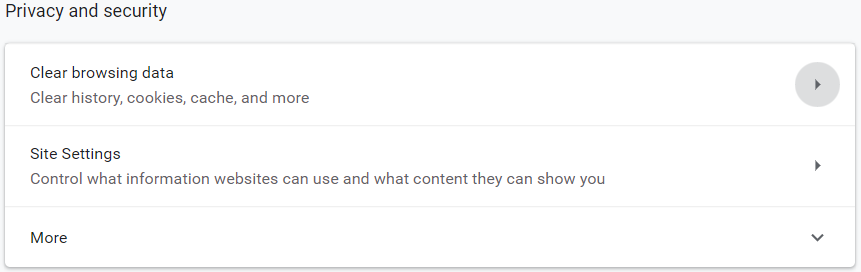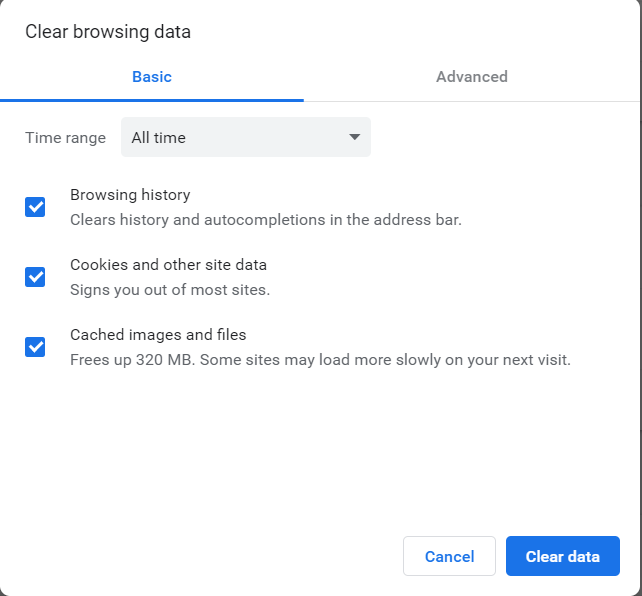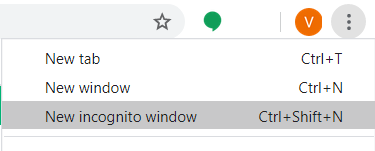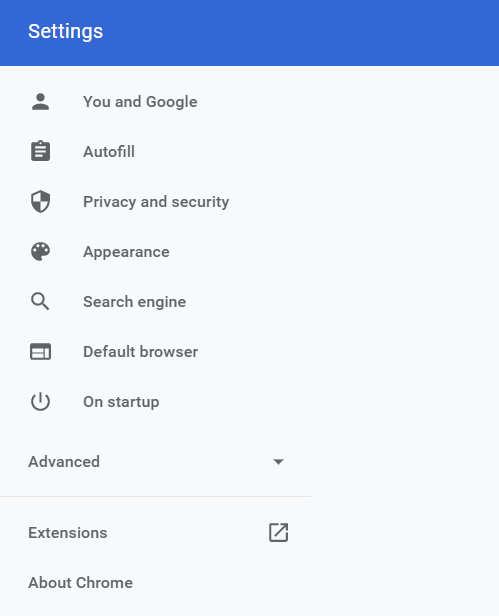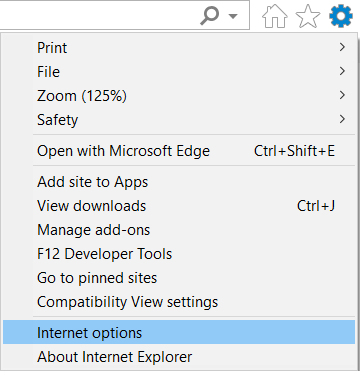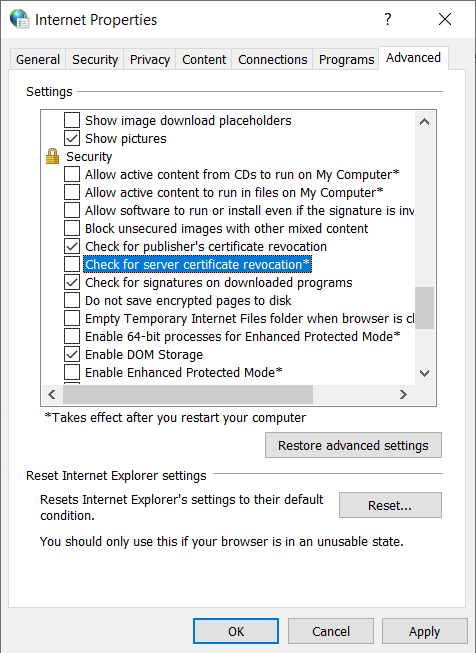Step by Step Guide to Fix NET::ERR_CERT_REVOKED Error in Chrome, IE, Mac and Windows
NET::ERR_CERT_REVOKED! What, you say? Well, it is one of the many errors caused by issues with either the certificate itself or an incorrect installation/configuration.
This is usually a server-side error and needs to be fixed by the web administrator. There are cases where the issue is caused by a local setting on the user’s computer or browser and can be fixed without contacting the website hosting. Also, there are ways to work around it locally so you can continue browsing the site without encountering this error.
We will look at some of the most common solutions to the net::err_cert_revoked error on Chrome, IE, Mac, and Windows. However, let us begin by understanding the main reason for this annoyance.
What causes NET::ERR_CERT_REVOKED Error?
What does the net err_cert_revoked error mean? The leading cause of this error is the use of a revoked SSL certificate on the webserver. There are various reasons why the issuing CA (Certificate Authority) may nullify the SSL certificate issued to the website, some of which are:
- The website requested the SSL certificate revocation
- The SSL certificate keys have been compromised
- The CA figures that the SSL certificate was issued to the incorrect website
- For some reason (like DNS or network issues), your browser is either unable to access the CRL (Certificate Revocation List) or finds the SSL certificate listed there
The site owner needs to fix this problem by working with the provider they got their SSL certificate from. Report the issue to the webmaster, including a screenshot of the error to help them troubleshoot the error.
Let us now look at some local fixes that can be applied to get around the net::err_cert_revoked error.
How to fix NET::ERR_CERT_REVOKED Error on Windows?
Sometimes, there may be issues with your local windows computer. Try these solutions to troubleshoot and fix the local windows issue that may be causing the net err_cert_revoked error.
#1. Date and Time
Do Right-click on the bottom right of your computer (where the date/time shows up) and click on “Adjust date/time” option. Set your time zone, system date, and time correctly and relaunch the browser.
Navigate to the same page where you encountered the error before and check if the issue is now resolved. If not, continue to the next solution.
#2. Antivirus Software and Firewall
Sometimes, you may be using antivirus software or firewall that is overly sensitive to SSL connections.
Some sensitive antivirus software or firewalls incorrectly block some SSL connections. You have two options to check for this issue:
- You can either turn SSL scanning off from the settings section of your antivirus software or firewall.
- Or, you can disable the antivirus software or firewall.
Once you have done so, navigate the page you had the issue with before and see if it goes away. If it does, you have found the problem.
Enable the antivirus or firewall after you are done navigating the website. However, be aware that you are opening yourself to malware once you disable the protection settings while browsing the site. So, apply due diligence before proceeding. If you frequently see the error, consider switching to another antivirus software or firewall that handles SSL connections more gracefully.
If this does not solve the issue, continue with the next solution.
#3. Clean boot
The net::err_cert_revoked error is sometimes caused by 3rd party applications or services. To see if that is the issue, perform a clean boot. Here are the steps:
Step #1: Type msconfig in the start menu (on the bottom left of your desktop) and press “System Configuration.”
Step #2: From the General tab, uncheck the “Load Startup Items” box, but make sure that “Load System services” and “Use original boot configuration” are selected.
Step #3: Go to the Services tab and select “Hide all Microsoft services”.
Step #4: Next Click on “Disable All”. Press Apply or OK to save your changes.
Step #5 Now reboot your Computer.
If this does not resolve the error, try again by unchecking “Load System Services.” Save your changes by pressing Apply or OK and reboot your computer.
If this does not resolve the issue, continue with the next solution.
#4. Flush and reset DNS and TCP/IP connections
Type cmd in the start menu (on the bottom left of your desktop) and press “Run as Administrator” for “Command Prompt.”
On the command prompt, run these commands in sequence:
- netsh int ip reset c:\flushAndResetLog.txt
- ipconfig /flushdns
- ipconfig /registerdns
- ipconfig /release
- ipconfig /renew
Reboot your computer once done and navigate the page you had issues with before to see if this resolves the problem.
Proceed to the next solution if you are still encountering the net::err_cert_revoked error.
#5. VPN and proxy
In case you are using a VPS service, try uninstalling it and see if it resolves the error.
If not, try disabling your proxy using the following steps:
Step #1: Type inetcpl.cpl in the start menu (on the bottom left of your desktop) and press inetcpl.cpl.
Step #2 Go to the Connections tab
Step #3: Check “Automatically detect settings” and disable everything else.
Step #4: Press OK and then restart your machine.
See if this resolves the error by visiting the same page again.
#6. Turn off the security warning (Not recommended)
This step should be used only as a last resort. You are now risking entering the website with a revoked SSL certificate. Follow the following steps for this.
Step #1: Type inetcpl.cpl in the start menu (on the bottom left of your desktop) and press inetcpl.cpl.
Step #2: Navigate to the Advanced tab.
Step #3: Unselect “Check for publisher’s certificate revocation” and “Check for server certificate revocation”.
Step #4: Click Apply or OK to save your settings and reboot your computer
Now navigate the page you saw the error on. You will no longer see the error as your computer has been set up to ignore the net err_cert_revoked error.
How to fix NET::ERR_CERT_REVOKED Error on Mac?
If you are on a Mac OS X, you may face the net err_cert_revoked error when navigating to whites using HTTPS. To resolve this error, follow these steps in sequence:
Step #1: Navigate to Keychain Access Login on Mac
Step #2: Delete “UTN DATACorp SGC” and “Add Trust External CA Root” certificates
Step 3: Quit Keychain access and the web browser
Step 4: Relaunch the web browser and navigate to the same page again to see if this fixes the net err_cert_revoked error
How to fix NET::ERR_CERT_REVOKED Error in Google Chrome?
Try these solutions in your Google Chrome browser to resolve the issue locally.
#1. Update your browser
The first thing to do is to check if you are running the latest version of chrome or not. Click on the “…” on the top left of the browser and navigate to Help>>About Google Chrome.
If you see “Google Chrome is up to date,” you are good to go. If an update is pending, you should update to the latest version and relaunch your browser to make the latest update effective.
Navigate to the same page where you encountered the error before and check if the issue is now resolved. If not, continue to the next solution.
#2. Clear your browsing data
The next solution is to clear your browsing data such as cache and cookies – this resolves the issue in the majority of the cases where the browser is already on the latest version.
Click on the “…” on the top left of the browser and click on Settings.
Scroll to the “Privacy and security” section and click on the button across “Clear browsing data”.
You will see this dialog:
Make sure all the three options are selected and press “Clear Data.”
Relaunch your browser and navigate to the same page where you encountered the “Your connection is not private” before and check if the issue is now resolved. If not, move to the next solution.
#3. Disable browser extensions
Click on the “…” on the top left of the browser and click on “New incognito window”.
Navigate to the same page where you encountered the “Your connection is not private” before and check if the issue is now resolved. If the problem goes away, there may be an issue with one of your browser extensions.
Click on the “…” on the top left of the browser and click on Settings.
Click on the button next to “Extensions.” You will see a window with all the extensions installed on your chrome browser. Disable them one at a time, relaunch your browser and navigate to the page with the problem. If you can fix the problem, you know which extension is causing the issue, and you will either need to keep it disabled when you connect to sites or remove the extension entirely.
However, if disabling your browser extensions does not solve the issue, stay with the next solution.
#4. Use Chrome Canary development version
You can get the latest “underdevelopment” version of the Google Chrome Canary browser from https://www.google.com/chrome/canary/. Note that this is still not yet released to the public and maybe a bit unstable, though it is more secure than the Chrome browser.
How to fix NET::ERR_CERT_REVOKED Error in Internet Explorer?
You can set Internet Explorer to stop checking for revoked SSL certificates. This step should be used only as a last resort. You are now risking entering the website with a revoked SSL certificate. Follow the following steps for this.
Step #1: Click on “Internet options” from the menu.
Step #2: Go to the Advanced tab, scroll down to the Security section, and uncheck “Check for server certificate revocation”
Step #3: Press Apply or OK to save your settings and navigate to the same page again to see if this resolves the error.
Conclusion
SSL has become the de facto standard for securing the data while it is exchanged between the web server and the user’s web browser. However, it also comes with scores of potential errors that the site visitors may encounter, thus preventing them from accessing the pages on the website. However, this should not stop you from using SSL certificates to keep yourself and your users safe. The tips in this article should help you and your users resolve the annoying net err_cert_revoked error and securely navigate your website.
Related Post: