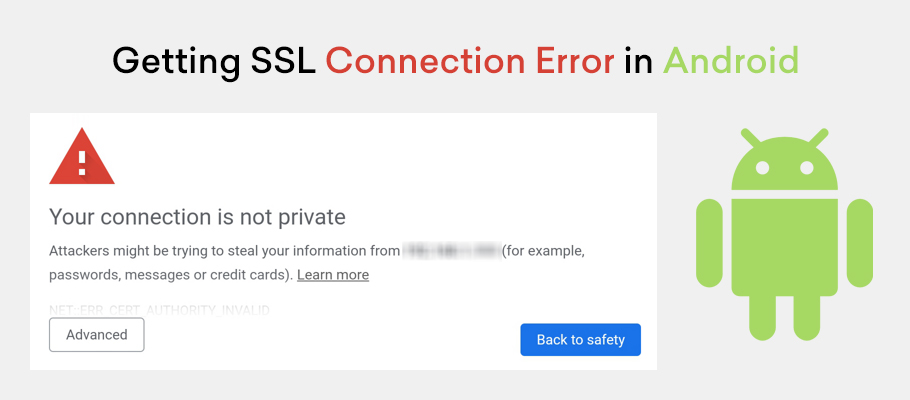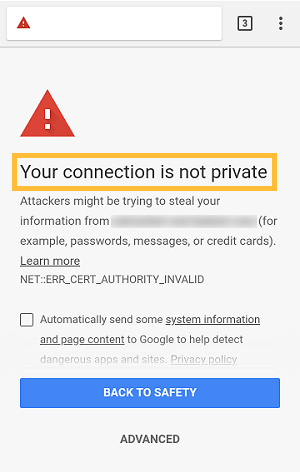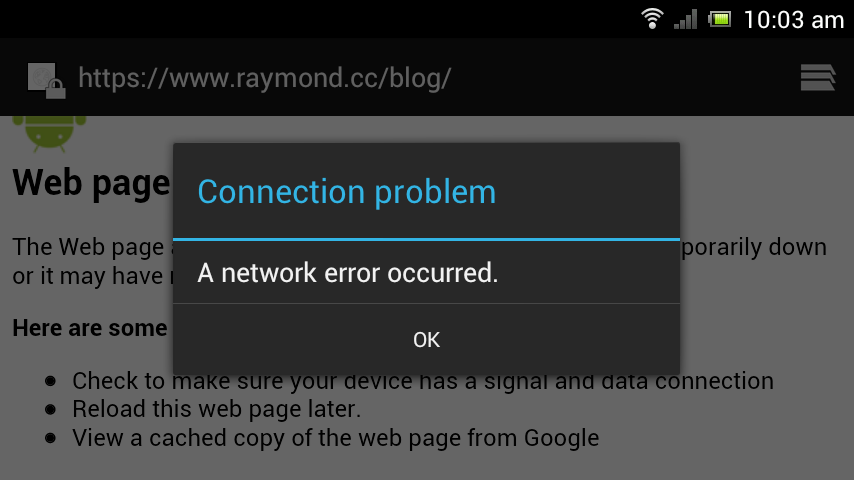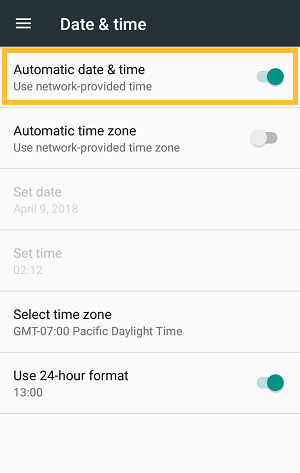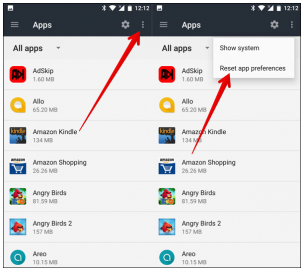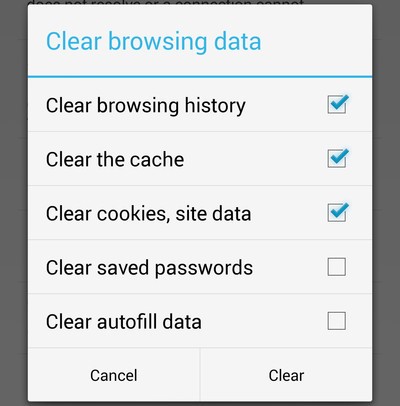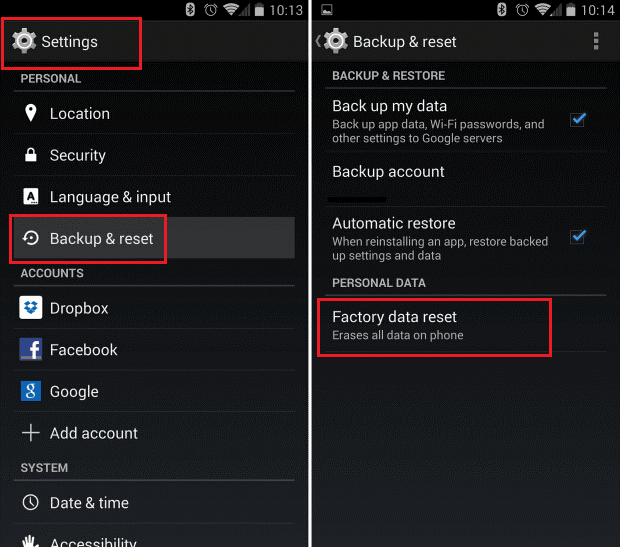SSL Connection error occurs when the user tries to access your website on an Android device and the website SSL certificate fails to make a secure connection.
In this article, we will discuss SSL connection error on Android. Before it, we need to understand a little about SSL certificate.
SSL encodes the information sent to the web thus preventing it from eavesdropping by the third party. Only the receiver who has a private key can decrypt the communication in this case.
SSL was the original encryption protocol which was later replaced by TLS. It is one of the measures of ranking factors whereby google uses it in case the certificate is not trusted. While using an Android phone to surf a type of SSL error known as “Your Connection is Not Private”, “This site certificate is not trusted”.
Sometimes it’s very hard to solve the error. The main issue may either lie in the server or the website. SSL certificate is compulsory while doing online business and is meant to secure the website by identifying the website and authenticating it thus it is easy to know who one is communicating to.
Reason for SSL Connection Error on Android Device
- The time in the system might be invalid. This means that Android time and browser time do not match.
- The network device is responsible for monitoring the traffic to or from your device networks thus keeping the device from destructive network elements, commonly known as firewalls might have blocked the website and the IP Address. Firewalls used are mainly of three types; the proxy server, the packet filters and the stateful inspection firewalls.
- Having the cookies and cache staying for a long period of time without being cleared.
- The Transport Layer Security (T.S.L) and the Security Socket Layer (S.S.L) might have been wrongly installed on the website server.
- Having a mixed context of Hypertext Transfer Protocol (HTTP) and Hypertext Transfer Protocol Secure (HTTPS). HTTPS is a layer protocol application which mainly focuses on to present a piece of certain information on the computer to the user without addressing the data transfer from one point to another thus creating a room for alteration by a third party. While HTTPS works like HTTP though it works in alliance with SSL to transfer data safely.
How to Fix SSL Connection Error On Android Device?
Below is the step-by-step guide to solving SSL Connection Error On Android.
Step #1. The correct date and time should be set
Time and date should be automatically set so that the server time may match with the Android phone. One should go to settings and save the changes of automatic time and date then close all tabs and restart your Android device.
(Settings> Date and Time> automatic date and time.)
Step #2. The app preferences are reset
In order to reset the app preference all apps are set as default. also, the recently installed apps are deleted. The process starts by going to the settings, clicking on the apps and finally on the app preferences.
(Settings> apps> menu icon reset app preferences.)
Step #3. Initiating the incognito mode
In the incognito mode, the browsing data of chrome is cleared completely. It entails clear browsing history, clear the cache and finally clear the cookies site data. This is done by opening chrome, going to menu, settings and finally the browsing data chrome.
(Settings> apps> scroll down to chrome browser> clear browsing data)
Step #4. Changing the connection of the Wi-Fi
If after resetting of the time, time and data don’t work, try to use a private Wi-Fi which is more secure compared to a public Wi-Fi. This might help to resolve the error.
In order to know if the issue is within the phone settings, it is advisable for one to use a different phone with a higher network connection like 4G or by changing the Wi-Fi network used. In this case, if a different phone can access the same network then the phone settings are the ones which have a problem. On the other hand, if the same phone can access a different network and not the one being used, the network itself has an issue and needs to be changed.
The issue here might either lie within the phone or within the internet where the network providers are informed in order to help.
Step #5. Antivirus protection is turned off
The antivirus protection in some apps sometimes causes failure in SSL connection. Turning off the antivirus can cause the SSL connection to work where it had failed. The antivirus protection though meant to protect some apps is temporarily turned off and then browsing is done again. Once browsing is complete. It can be turned on.
Step #6. The factory data reset of the Android phone is done
While doing this it means that all the personal data is lost, and the phone appears as new as only the software data is retained. It is, therefore, advisable that before doing a factory data reset, the personal data should be backed up. The process tends to reset all the settings.
There are several steps carried out in chrome in order to do this;
- Visit the settings apps on any android phone which one might be using
- Scroll down until you find backup and reset
- Tap on the backup and reset then tap on the factory data reset then choose the phone reset tool.
The android device will now appear as newly purchased. Chrome is then installed. The errors will by then, have completely cleared.
Related Post: