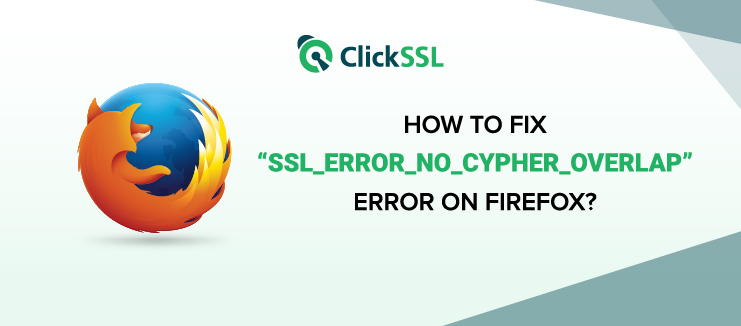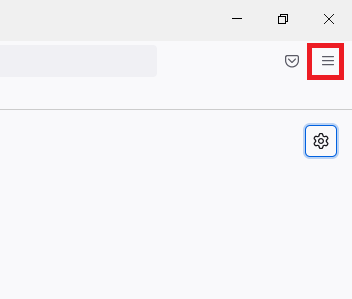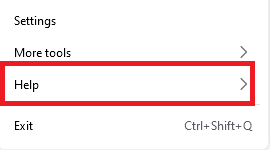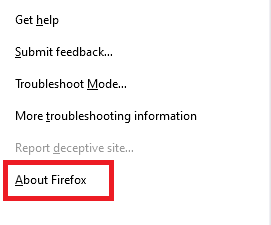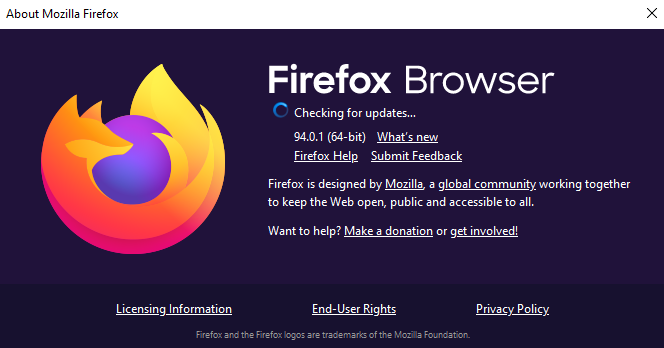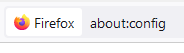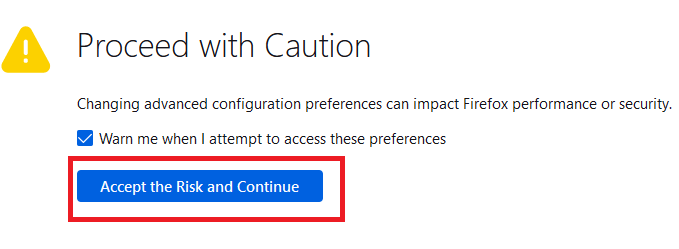If you use the Firefox browser, you’ve probably encountered the error code: SSL_ERROR_NO_CYPHER_OVERLAP at least once. If that’s now and you wonder whether it is one of those latest Firefox update problems or something else, then cut the over-analysis and read on.
We know this error can seem overwhelming, especially if you don’t have a technical background, but that’s okay. In this article, we will tell you everything there is to know about this error — from cause to solution and everything in between in the most non-technical words, so let’s get started.
What is “SSL_ERROR_NO_CYPHER_OVERLAP” Error?
The Firefox SSL_ERROR_NO_CYPHER_OVERLAP error is exclusive to the Firefox browser and occurs when the browser fails to get data securely from a website that is being accessed. In the case of Google Chrome, its counterpart, the err_ssl_version_or_cipher_mismatch error occurs. In Firefox, this error means just one thing— the server and the client could not communicate securely.
Why SSL_ERROR_NO_CYPHER_OVERLAP Error Happen?
There could be many potential triggers for the err_ssl_version_or_cipher_mismatch error, but the underlying reason is always the same — the inability to verify the data exchanged between the server and the client. The SSL/TLS certificate makes use of an encryption suite to encrypt the data transmitted from an endpoint, and when received at the other end, it is decrypted. If this encryption-decryption process is disrupted, this error crops up and does not allow you to access the desired website.
Although the best thing to do would be to contact the site owner and report this error, there’s always the possibility that the technical glitch is at your end. So, the best way to start would be by tweaking around the browser and ensuring that everything is working fine at your end.
For instance, an older version of Firefox could be the culprit, and, in that case, you’ll receive a response from the site owner telling you that everything is fine on their end. So, the best thing to do is start working under the notion that something is wrong with your Firefox settings.
After all, it is the miscommunication between the server and the client that causes this error. This is usually triggered when the TLS or the SSL3 settings are not properly configured, which also needs to be checked.
Sometimes, everything is fine, but the server and the client could be using different encryption ciphers, which causes trouble.
With every browser update that you install, additional security features are introduced, including triggering incompatibility with obsolete ciphers like RC4, which are known to contain vulnerabilities and are not supported by most mainstream browsers.
How to fix the “SSL_ERROR_NO_CYPHER_OVERLAP” Error?
Now that we have discussed why the Firefox SSL_ERROR_NO_CYPHER_OVERLAP occurs and have understood the reasons for the same, it is time to move further.
We shall now discuss how this error can be fixed so that you can continue to access the desired website.
Fix 1: Try updating your Firefox.
Like any other software application, even the Firefox browser must be updated regularly with the latest version available. These updates contain security and other features for enhanced and superior user experience, and skipping them could mean opening the floodgates to security issues and technical glitches. You must update your Firefox browser periodically and if you don’t know how to do it, simply follow the below-listed steps.
Step #1. Open the Firefox Browser
Step #2. On the top-right, you will find three horizontal lines, also known as the hamburger menu. Click on it.
Step #3.From the options in the hamburger menu, click on ‘Help’ and then on ‘About Firefox.’
Step #4.The browser will automatically look for available updates and install them.
Step #5.Once that is done, click on the ‘Restart to Update Firefox’ option in the dialog box.
Fix 2: Correct the TLS and SSL3 misconfiguration
Now that you have the most up-to-date Firefox version, the issue should be resolved, but if that’s not the case, then it is time to move on to the next fix. That would involve configuring your TLS and SSL3 so that those protocols enable the connection between the browser and the client. If something has caused this to be disabled, then you could be facing the firefox SSL_ERROR_NO_CYPHER_OVERLAP problem.
You can fix that by following the below-mentioned steps:
Step #1. Open the Firefox browser.
Step #2. Open a new tab and type ‘about:config’ in the URL bar.
Step #3. You will see a warning ‘Proceed with Caution’ with the option to Accept the risk and continue, so click on that.
Step #4. Next, you will see the ‘Advanced Preferences’ page with a search box.
Step #5. Type ‘tls’ in the search bar, and you will see a list of your current configurations.
Step #6. Check for values marked in bold, right-click on them and reset them to the default settings.
Step #7. In the search bar, type ‘ssl3,’ and you will see a list of your current SSL3 configurations.
Step #8. Check for values marked in bold, right-click on them and reset them to the default settings.
Finally, confirm that the two options are set to false, which is essential from a security standpoint.
security.ssl3.dhe_rsa_aes_128_sha
security.ssl3.dhe_rsa_aes_256_sha
Fix 3: The Firefox secure connection failed bypass option.
When nothing works, you can always overcome the SSL_ERROR_NO_CYPHER_OVERLAP issue by tweaking the advanced preferences options discussed earlier. You can reset it to bypass the security protocols of the browser. However, this is not recommended as it could lead to security issues.
For Firefox secure connection failed bypass, follow the below-mentioned steps:
Step #1. Open the Firefox Browser and type ‘about:config’ in the URL bar.
Step #2. Type ‘tls’ in the search bar and then go to security.tls.version.min.
Step #3. Click on the edit icon next to it, change the value to ‘0’, and click on the tick icon to save the changes.
Step #4. Navigate to security.tls.version.fallback-limit, click on the edit icon, change the value to ‘0’ and click on the tick icon to save the changes.
Another way to bypass all the encryption protocols in the Firefox browser is by following the below-mentioned steps:
Step #1. Open the Firefox browser and type ‘about:preferences’ in the URL bar.
Step #2. Click on the ‘Privacy and Security’ option.
Step #3. Then under ‘Security,’ find the ‘Deceptive Content and Dangerous Software Protection’ option and uncheck the box next to ‘Block dangerous and deceptive content.’
Final Takeaway
As discussed, the ssl_error_no_cypher_overlap error occurs when there is a problem with the cipher suite, which disrupts the encryption-decryption process. If the error is caused due to a glitch in the browser’s settings, then one of the three fixes mentioned above should resolve the issue. If none of that works, then it could be a server-side error, and you would have to contact the website owner for that.
Recommended Reading: