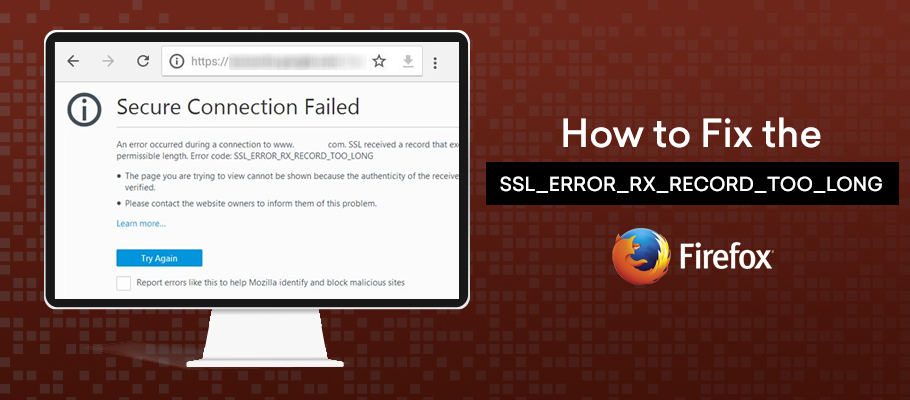Learn Step by Step guide to Fix SSL_ERROR_RX_RECORD_TOO_LONG Firefox Error.
If you’ve faced the “SSL_ERROR_RX_RECORD_TOO_LONG” Firefox error, and are confused about it, don’t worry. Most of the people who use Firefox have experienced this at one point or the other.
What is an SSL_ERROR_RX_RECORD_TOO_LONG?
First, the problem is unique to Firefox users. You won’t find someone who uses a different browser but has faced the same problem. So, if someone says they don’t know about it, chances are they don’t use Firefox.
This error is a common one. As you’ve probably already guessed, most of the time it’s related to the improper configuration of an SSL certificate.
Most online businesses nowadays have a separate client portal. When a client tries to open a port on your server, many times they’re unsuccessful. The error code: ‘SSL_ERROR_RX_RECORD_TOO_LONG’ flashes up. This basically signals that the SSL certificate isn’t properly configured.
As a safeguard against data breaches and cyber-attacks, most online businesses of today don’t authorize a connection unless there is a properly configured SSL certificate, even if a connection has been established. Usually, you need a configuration that will enable it to use Port 443.
There could be other reasons related to the Transport Layer Security (TLS). Whenever new versions of TLS are released in the market, some systems display this problem. The current version is TLS 1.3, and the most recent problems started when it was first released. A similar problem was experienced by many users when TLS 1.2 was first released, nearly a decade back.
How to Fix SSL_ERROR_RX_RECORD_TOO_LONG Firefox Error?
There are multiple ways to solve SSL_ERROR_RX_RECORD_TOO_LONG error. Let’s look at some of them:
#1. HTTP vs HTTPS
HTTP works on the application layer, and HTTPS works on the transport layer and is concerned with Port 443. If https:// doesn’t work, you probably need to work on the transport layer, on Port 80. Therefore, it’s a good idea to give http:// a try and check it out.
Recommended: HTTP vs HTTPS
#2. Update Firefox version
It is human nature to keep forgetting things, so you may find the problem occurring if you haven’t updated your Firefox version lately.
There’s a quick way to check it out, too:
- Click on ‘Menu,’ then click ‘Help’ and ‘About’
- A new window will display if you’re on the latest version or not
- If you’re not, simply click on ‘restart to update’
The chances are that this step will solve the problem right away.
#3. Disable Add-ons
If you’ve enabled add-ons, it may sometimes interfere with the smooth functioning of Firefox. Try to start Firefox after disabling the add-ons.
#4. SSL certificate
As you already know, the problem may sometimes occur due to the improper configuration of the SSL certificate.
Even if you do manage a connection, the server won’t allow the link if the SSL certificate doesn’t meet the standards.
In such a case, you can either ensure proper configuration of the SSL certificate to meet all the needs of the server or get a new certificate that does it.
Recommended: Best SSL Certificate Provider
#5. Clear cache
Cache – another common phenomenon that might be at the root of all this. Computers tend to store cache to provide faster service the next time someone makes a similar request for the same data.
But delaying clearance of cache can cause your system to slow down and make you face problems like these. So clear cache and check if the problem persists.
#6. Disable proxy
This problem can take place even if your proxy settings aren’t correctly set. When your proxy settings are turned on, such a message can flash across. You need to check after disabling the proxy settings.
- Simply go to the ‘menu,’ click open and select the ‘options’ button
- Go to ‘Network proxy section’
- Select ‘No proxy’ from ‘settings’
- Restart Firefox
#7. VPN use
Many users have reported that using a VPN has helped them solve the problem of ‘SSL_ERROR_RX_RECORD_TOO_LONG.’ Although there isn’t any guarantee it always will, it’s worth a try. You can use any VPN to test it out.
#8. Uninstall & reinstall
If you find that the problem persists, you may take the radical route of uninstalling your Firefox browser and downloading it once more. In all probability, the problem would be gone when you restart Firefox now.
#9. Windows Firewall
This acts as a safeguard for your server and system and prevents unauthorized access.
However, sometimes, the firewall may end up causing some problems like this.
Turning it off and disabling it, at least temporarily, has been found to solve the issue at times. However, it isn’t advisable, since it exposes your server to criminals.
#10. TLS update
A large majority of servers and systems use the Open SSL library, which upgraded a few months back, and now supports the TLS 1.3.
Many people are yet to follow suit and upgrade to 1.3, but you need to make sure you’re on at least version 1.2.
TLS 1.0 is now as good as defunct, and TLS 1.1 is on the same road. To overcome this problem, you now need at least 1.2, and preferably 1.3.
There are many websites that may suggest some specific other ways of getting rid of the message. However, not all of them are safe, and most should be downright avoided. Here are some examples:
Related Post: TLS Versions – What Is It and How It Works?
#11. Turn off your anti-virus
This is a method suggested by many websites. The danger of such an act cannot be stressed enough, especially considering the exponential increase in cyber-crime.
All the criminals need is a window of opportunity to hack into your system. Although turning off anti-virus may sometimes help with this problem, it must never be done at any cost.
#12. HTTP or HTTPS
While changing from http:// to https:// can sometimes solve the problem for you, it isn’t always advisable.
This is because the ‘https://’ is updated with the latest security patches and provides a relatively fail-safe way to browse the internet. ‘http://’ is a much older and insecure version and doesn’t provide the security when it comes to browsing. Therefore, it’s best not to use it, even if advised.
Winding-Up
So, these were some of the ways that can help you fix the SSL_ERROR_RX_RECORD_TOO_LONG Firefox Error.
The chances are that you would be successful in eliminating the error after the first try. If not, you can try out all the methods one after another and see what clicks for you.
Related Post: